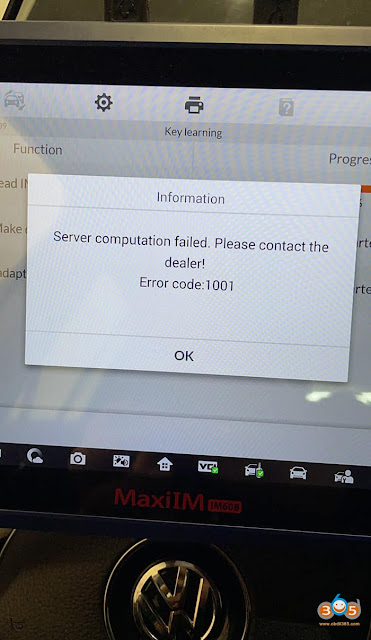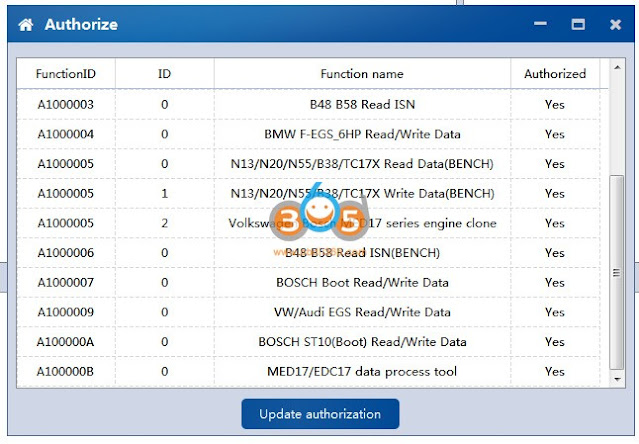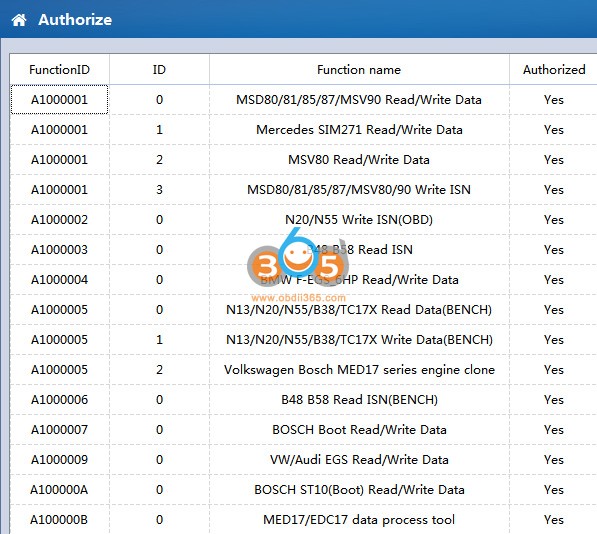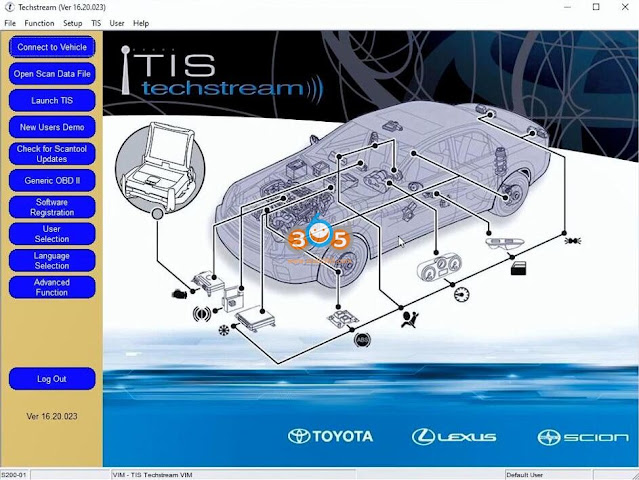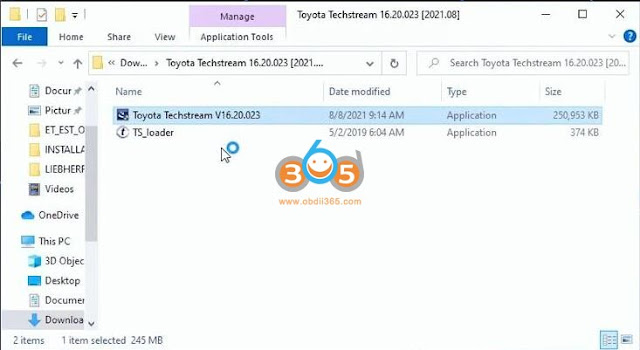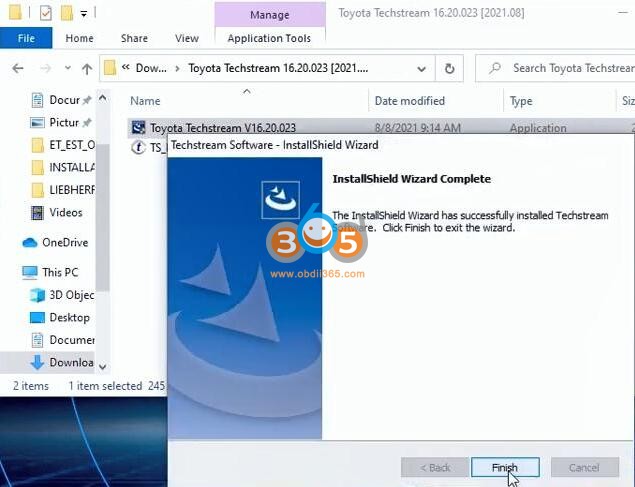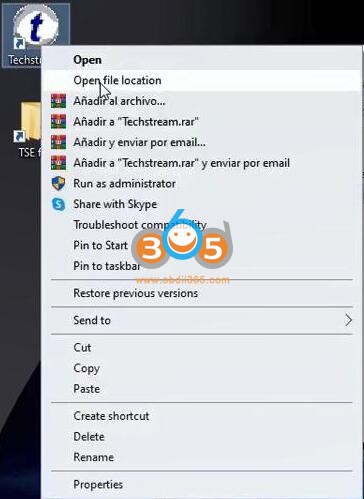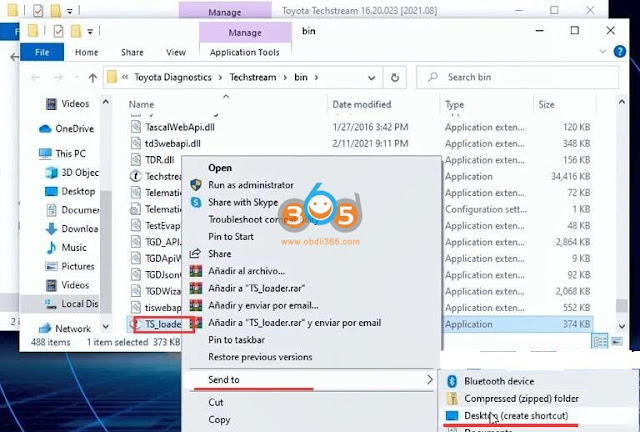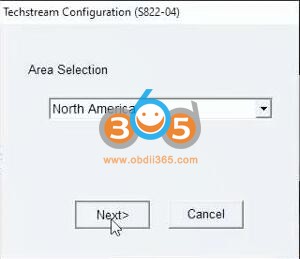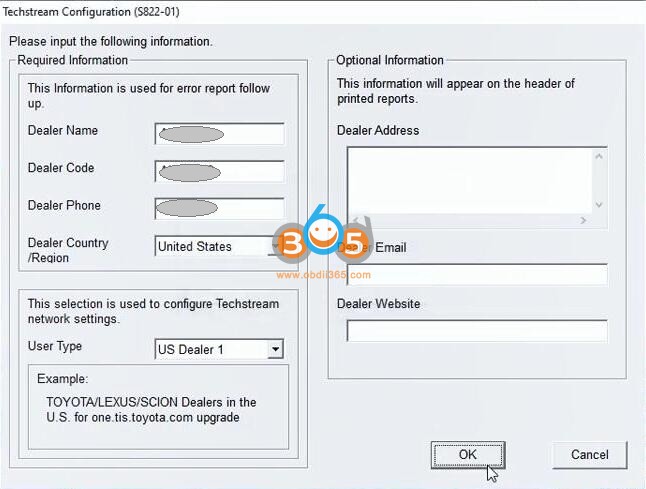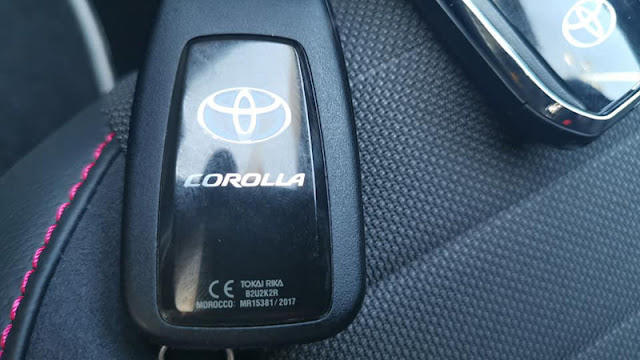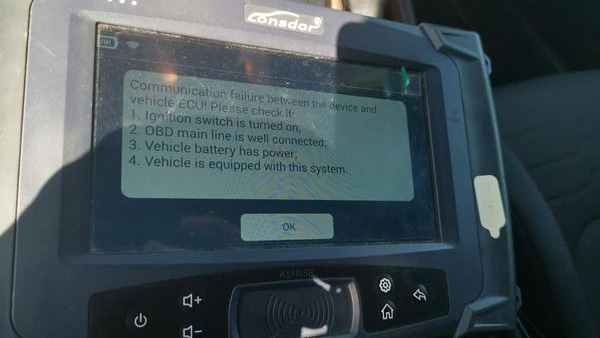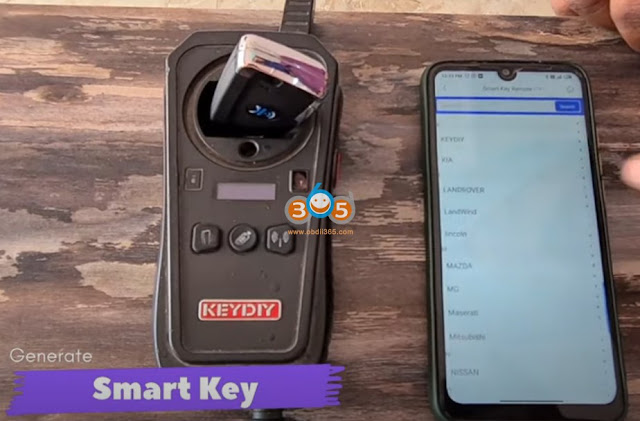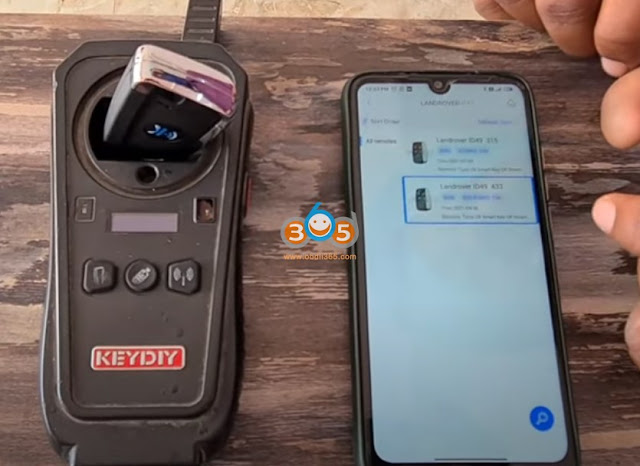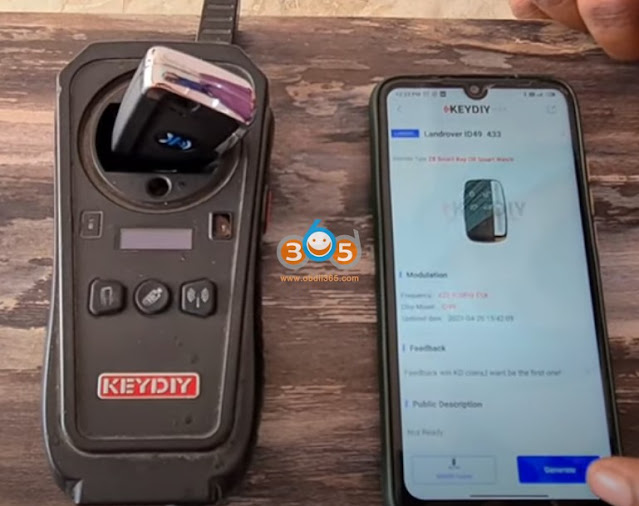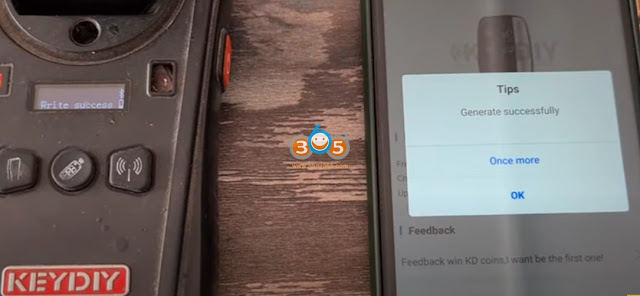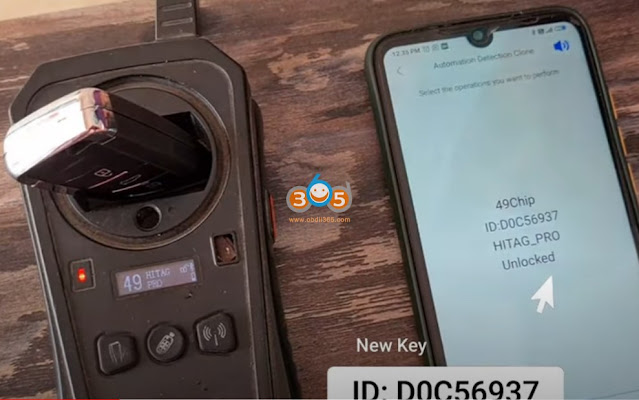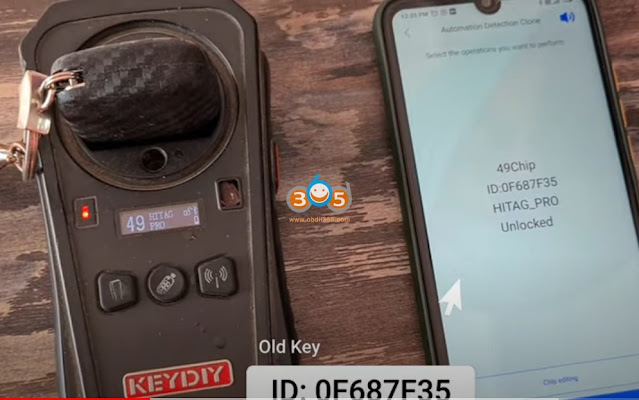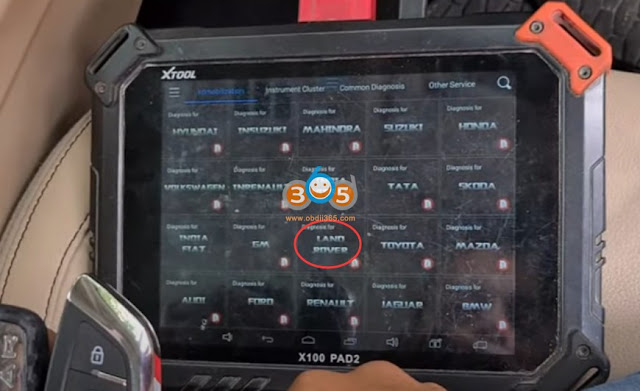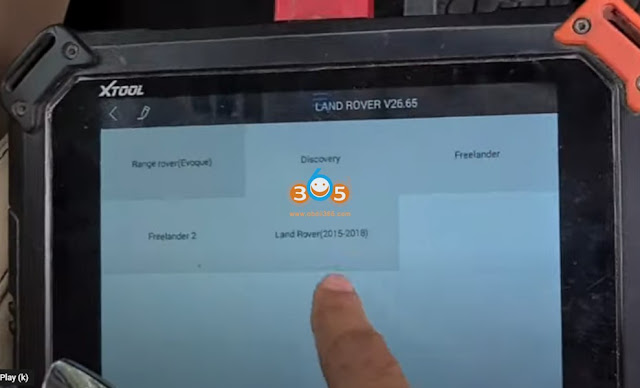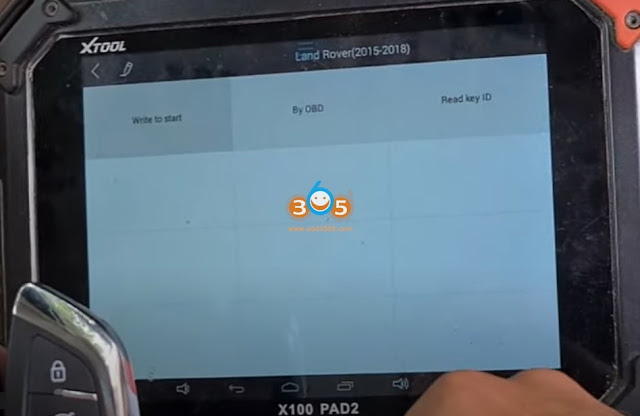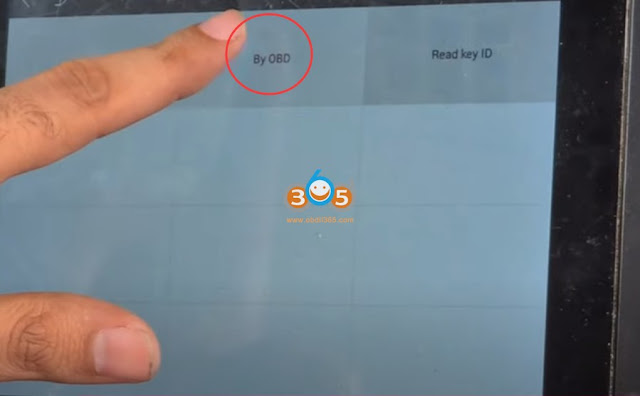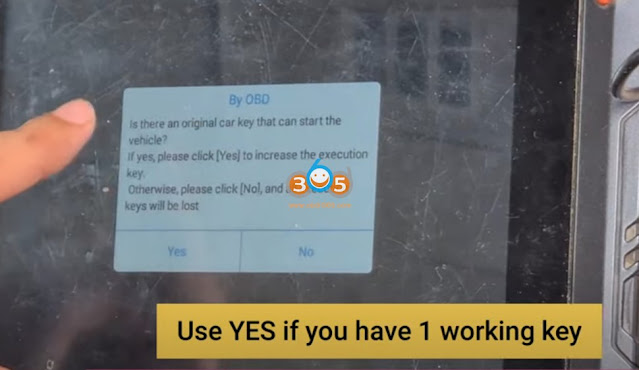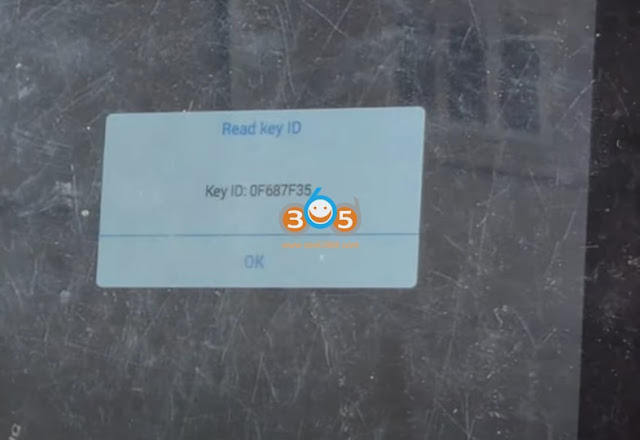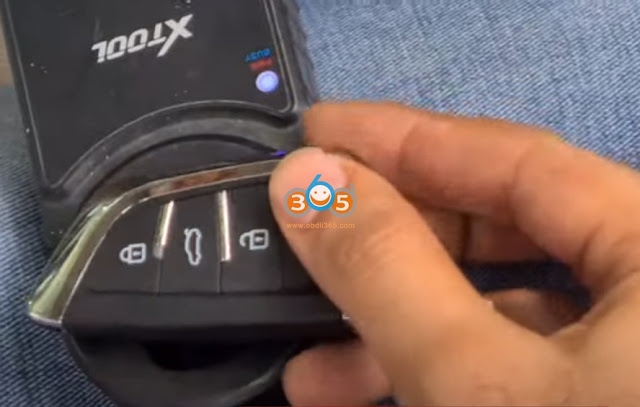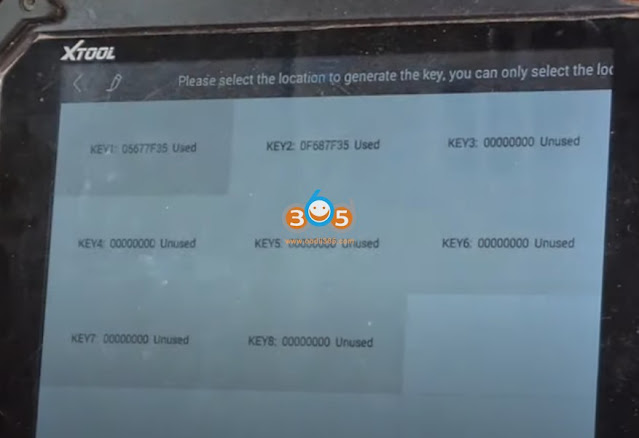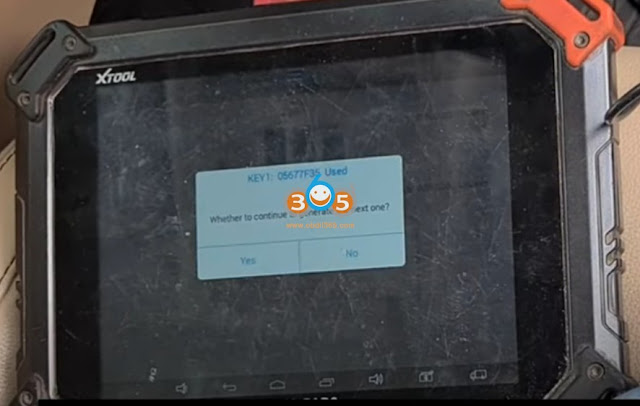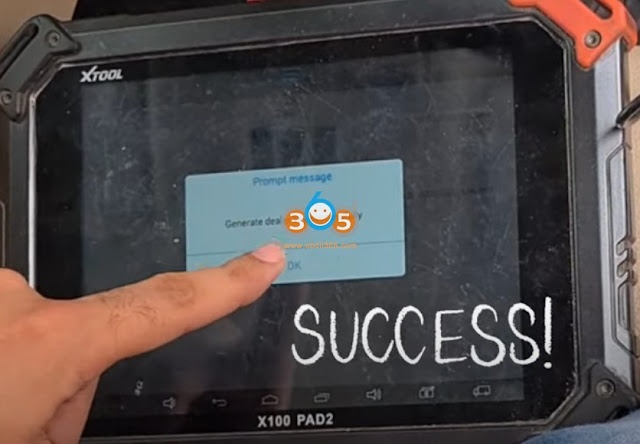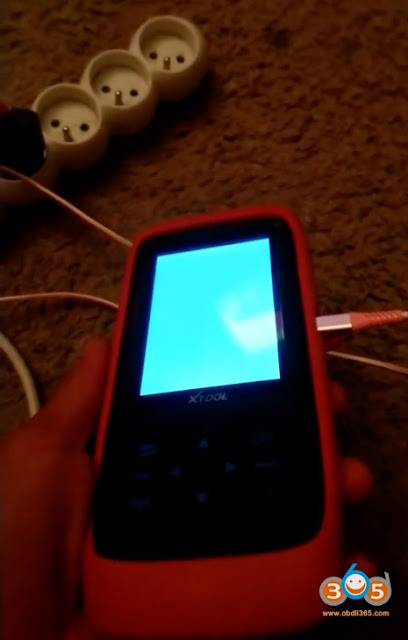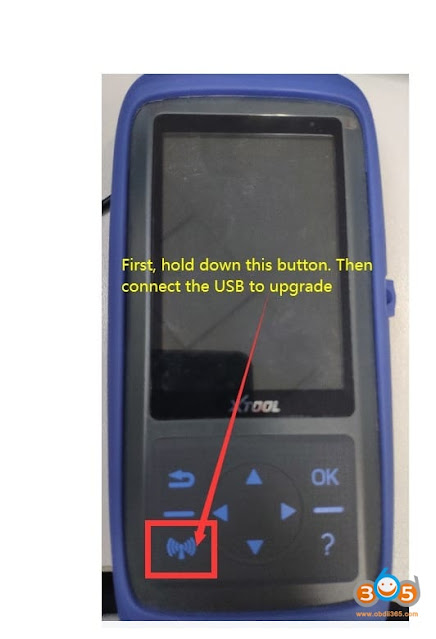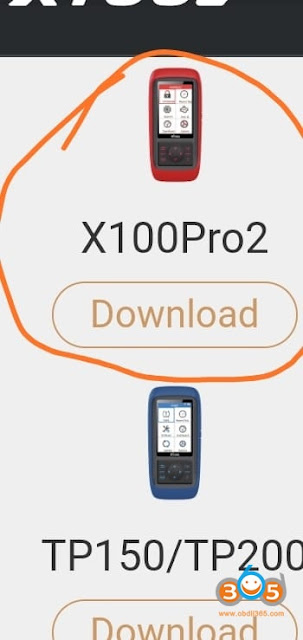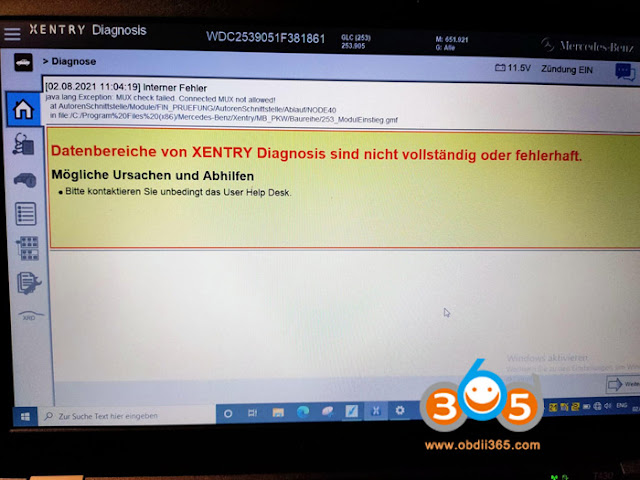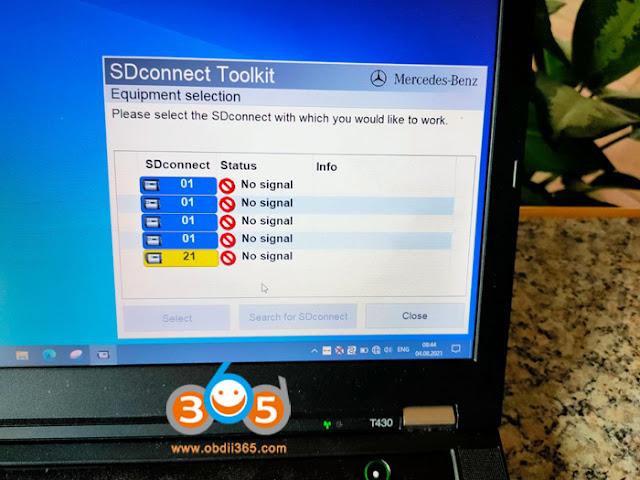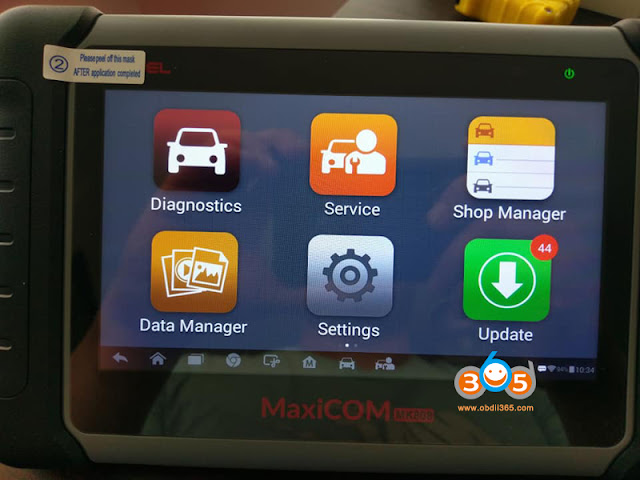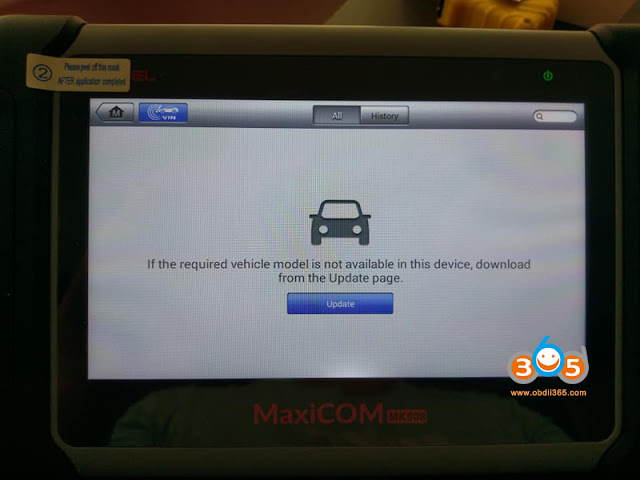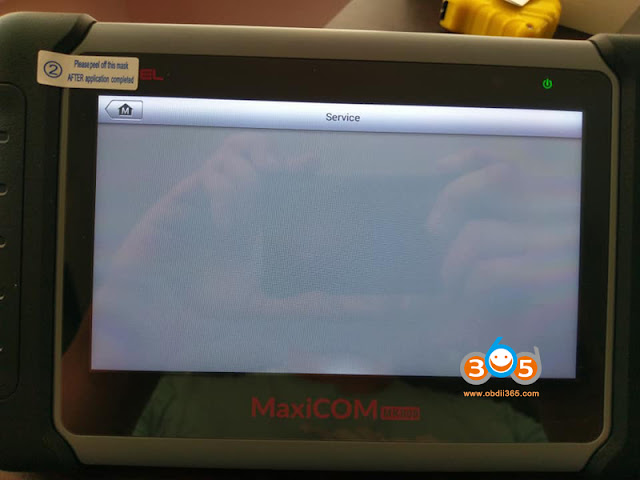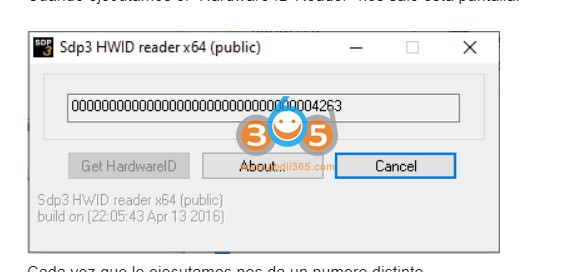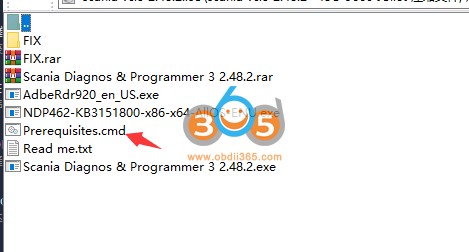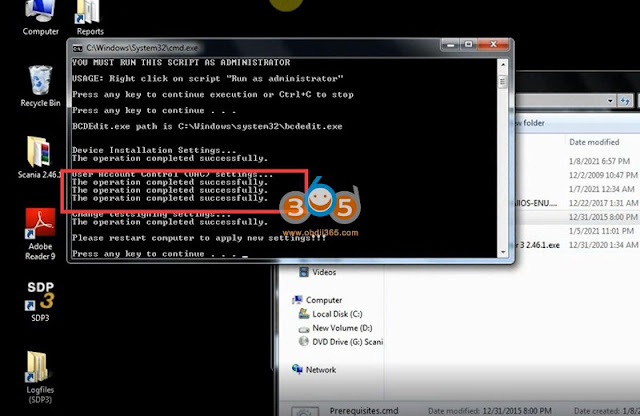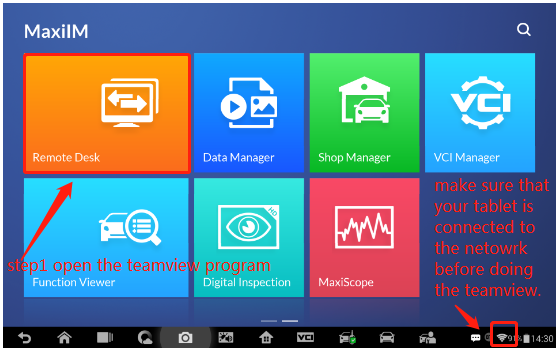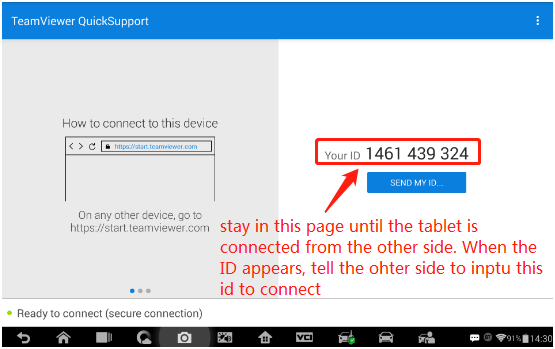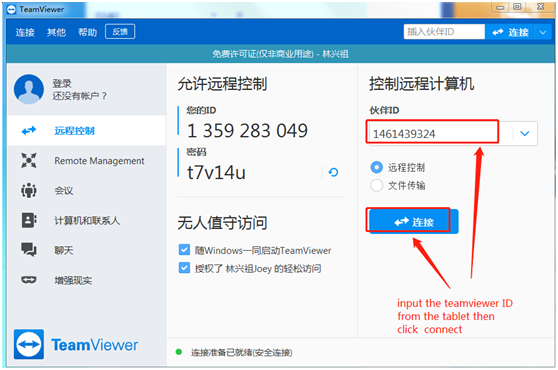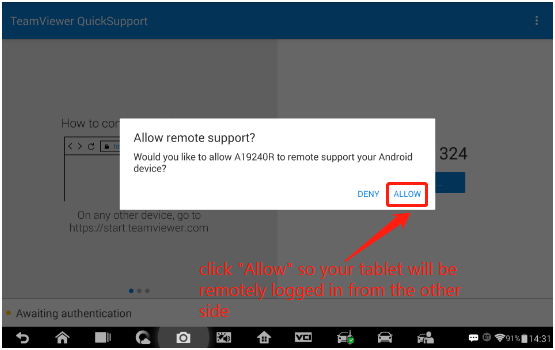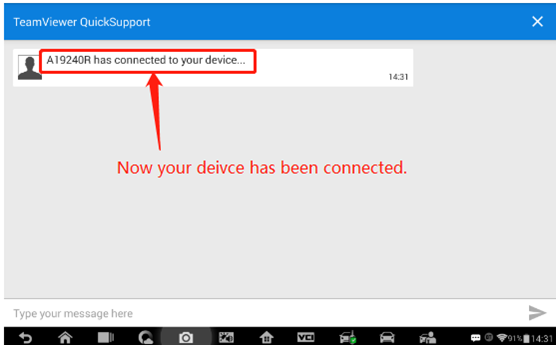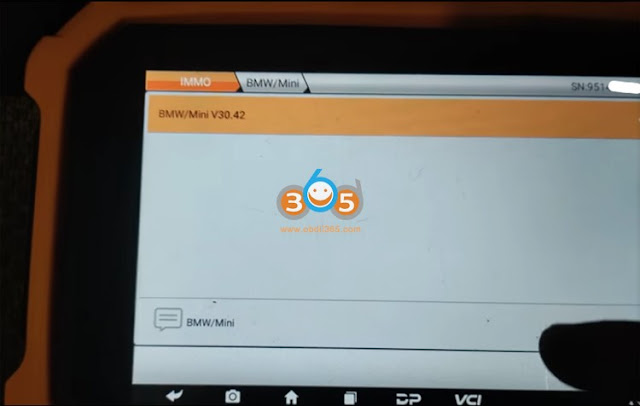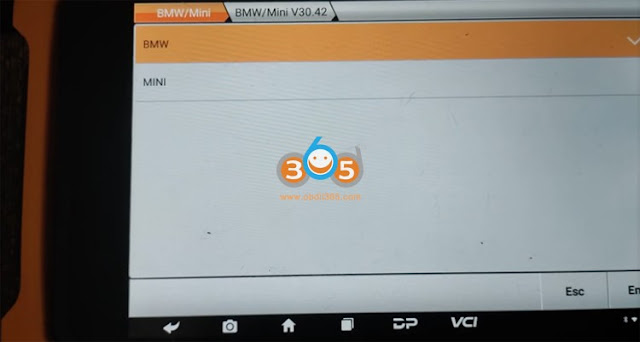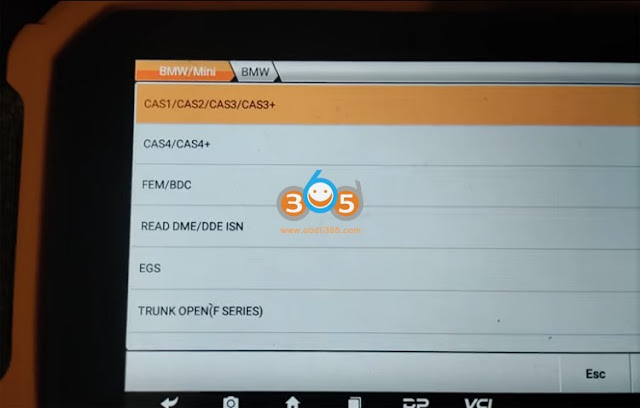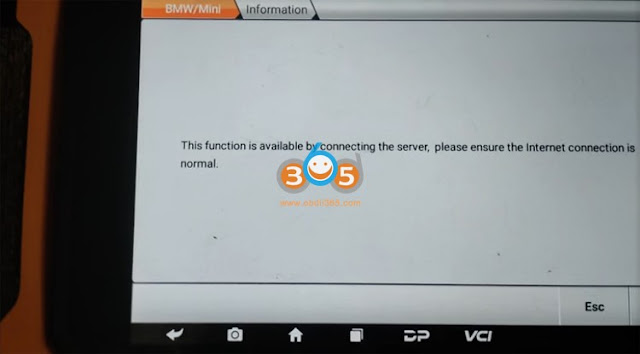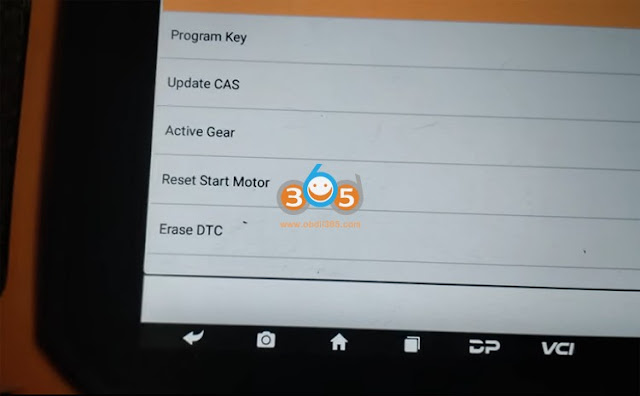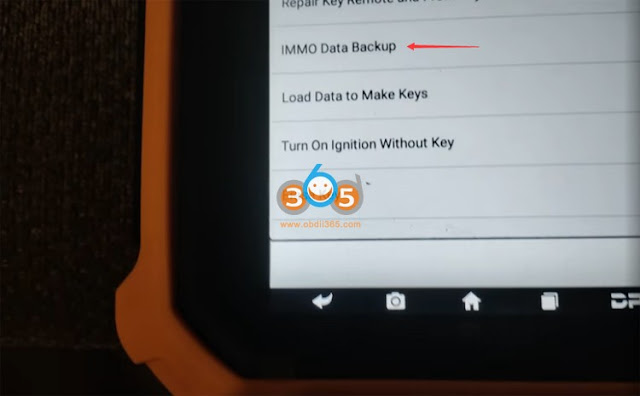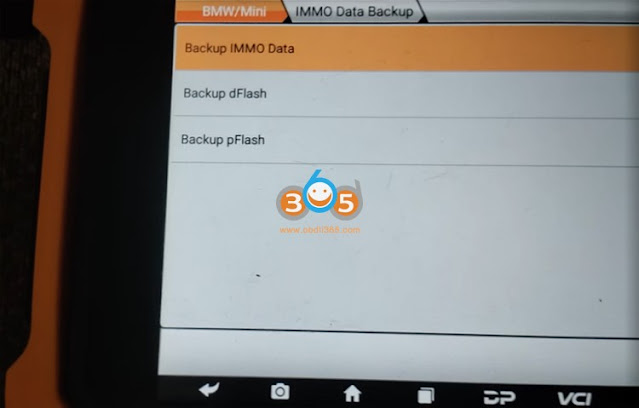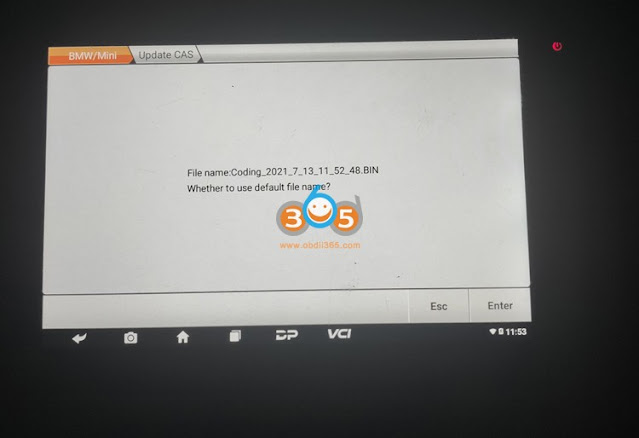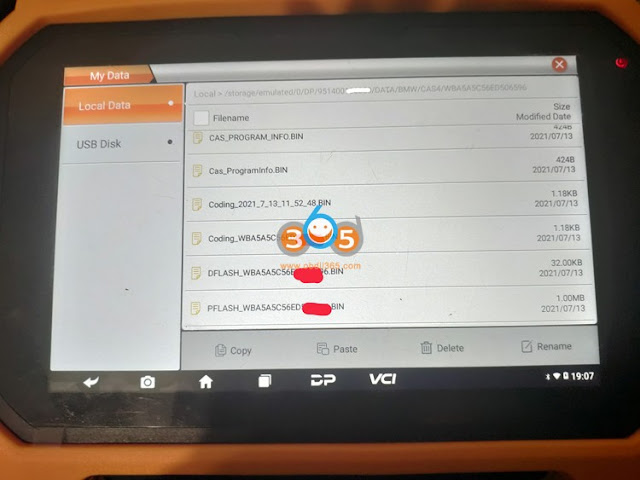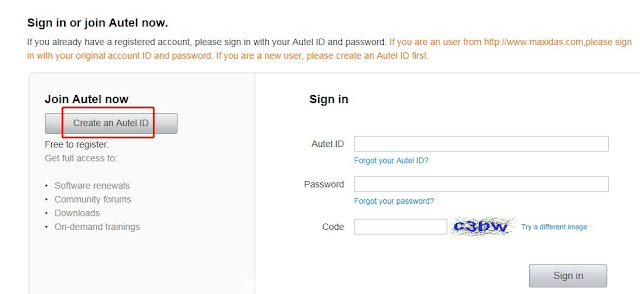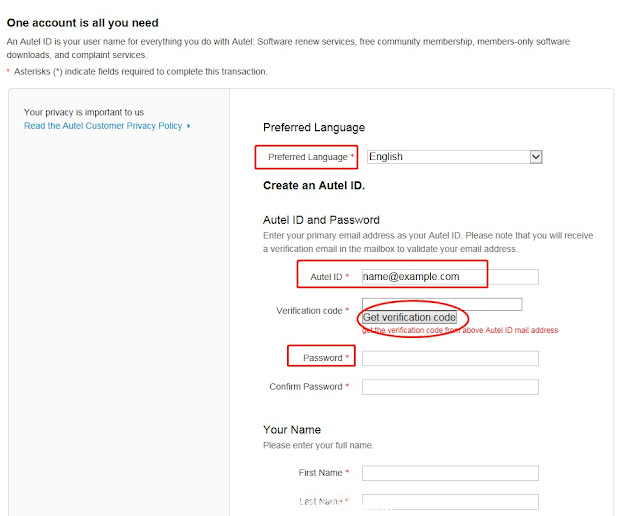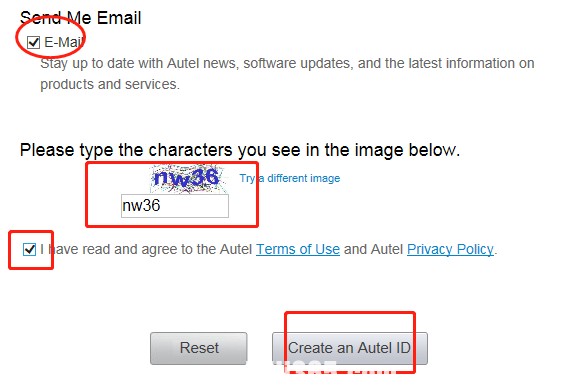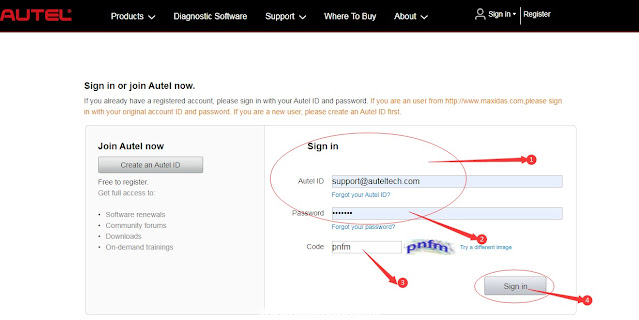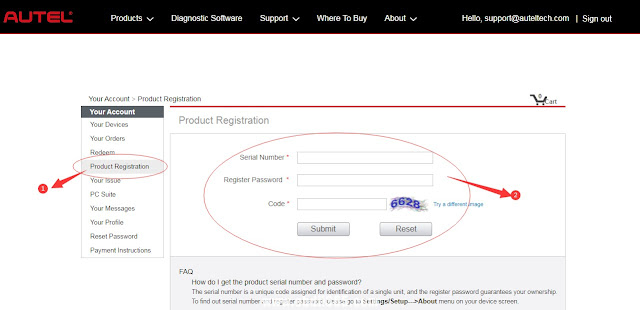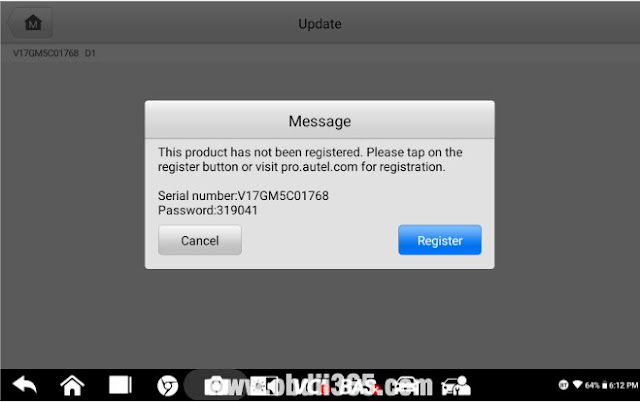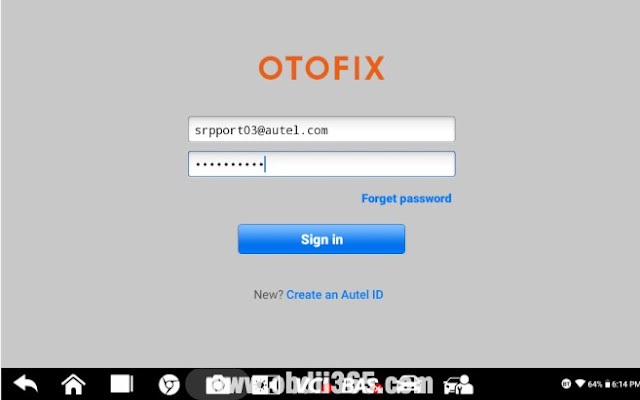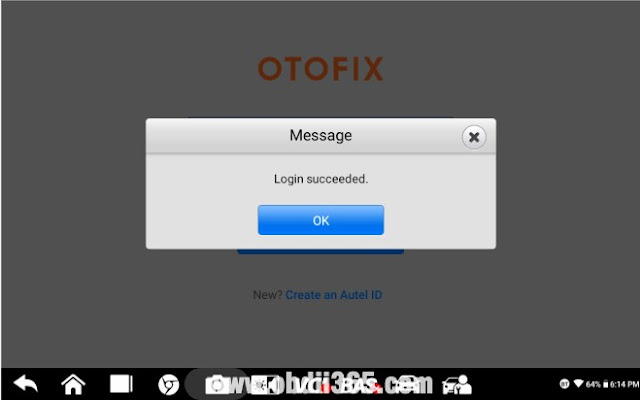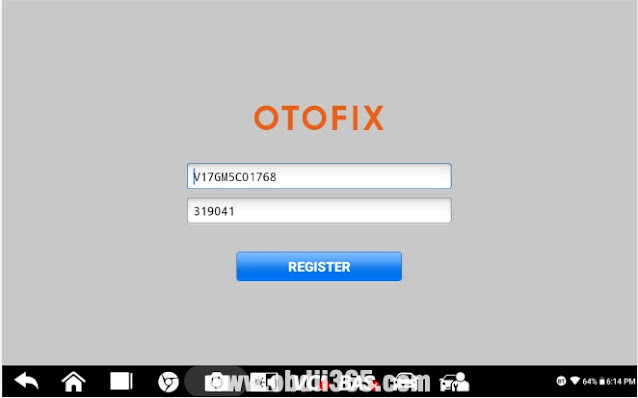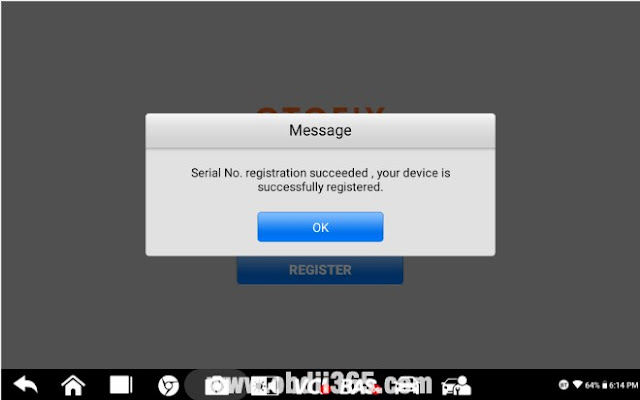How to Solve Autel IM608 Failed to Read ISN for BMW F48 AKL?
Question:
How to Solve Autel IM508 IM608 VW Server Computation Failed Error?
Question:
I am ready to add a key to a 2015 VW Golf with Autel IM608, seems the server is down.
Gave error VW Server Computation Failed Error Code 1001.
Solution:
CG FC200 and CG AT200 Difference
CG FC200 ECU Programmer & ISN OBD Reader, the full version of CG AT200, comes with all Authorization from CG AT200 without paying extra money. FC200 ECU programmer can perform ECU/ EGS clones, can process data, can read and write ISN, can perform disassembly matching, VIN modification and DTC shielding, etc.
CG FC200 ECU clone supported models: 4200 Kinds of ECU, 3 Types of operation modes, covering 80% of the models on the market
Look at CG FC200 authorization (all free activated):
B48 B58 ISN Read
BMW F-EGS_6HP Read/write data
N13/N20/N55/B38/TC17X Read Data (Bench)
N13/N20/N55/R38/TC17X write data (Bench)
Volkswagen Bosch MED17 series engine clone
B48 B58 read ISN (Bench)
Bosch Boot Read /Write data
VW/Audi EGS Read /Write data
Bosch ST10 (Boot) Read /Write data
MED17/EDC17 data process tool
MSD80/81/85/87/MSV90 Read /Write data
Mercedes SIM271 Read /Write data
MSV80 Read /Write data
MSD80/81/85/87MSV80/90 Write ISN
N20/N55 Write ISN (OBD)
FC200 supports both BMW ECU and over three thousands of ECUs reading and writing:
https://www.obdii365.com/upload/pro/21081016286461627418.xls
For more details on CG FC200, read CG FC200 user manual:
https://www.obdii365.com/upload/pro/21081016286460858141.pdf
And this page contains all CG AT200 authorization (optional and need to pay extra)
https://www.obdii365.com/producttags/cg-at200.html
Including
-MSV90 MSD85 MSD87 N2055 B38 B48 ECU Data reading, writing and clone
-BMW MSD80 MSD81 MSD85 MSD87 MSV80 MSV90 Write ISN, Backup and Restore Data
– Mercedes SIM271 Read/Write Data
– Volkswagen Bosch MED17 Series ECU Clone
– DQ200 Read/Write Data
Alright, this is a simple comparison between CG FC200 and CG AT200, hope it helps!
Toyota Techstream V16.20.023 Free Download
TOYOTA Techstream V16.20.023 (08/2021) is newly tested working like a charm.
Techstream is the replacement for diagnostic tester. It combines the functionality of TIS and scantool in a single portable device. With TIS techstream, technicians can simultaneously view / analyze on-board vehicle data, review relevant TIS service documents, and reprogram vehicles from the driver’s seat via wireless connection to TIS.
Driver MVCI for x64 OS – Techstream 16.20.023 setup.exe Link:
https://yadi.sk/d/SkJ5W7dQLEhwSg
Password: NO PASS!!!
Size: 245MB
Version: Toyota Techstream V16.20.023 (08/2021)
Language: Chinese, Spanish, German, French, English, Italian, Japanese
Source: forum and need key by providing the ID and area.
Toyota Techstream V16.20.023 workable cable:
Mini VCI cable (both item no. SV46-D1 and item no. SV46-D at obdii365.com) for toyota-scion-lexus vehicles.
Toyota Techstream V16.20.023 Installation:
Part 1. install Techstream software
Open the folder of Toyota Techstream V16.20.023 [2021.08], then right
Click on “Toyota Techsteam V16.20.023” and select “Run as administrator.
Choose Setup Language.
Preparing setup.
Install Techstream Software on your computer.
Accept the terms of the license agreement.
Please enter your name and the name of the company for which you work.
Click on “Install”.
InstallShield Wizard has successfully installed Techstream software.
Part 2. Run TS_Loader
Right click on “Techstream” on the desktop and select “Open file location”.
Then right click on “TS_Loader” and select “Send to” Desktop (create shortcut)
Part 3. Open Toyota Techsteam V16.20.023 software
Select Area (Japan, North America, Europe, Other).
We select “North America” and then “English”, then enter the dealer name, dealer code and dealer phone in the Techstream Configuration.
Open the software of Toyota Techsteam V16.20.023 and ready to use.
You can configure the area and language.
That’s all.
Thanks
Lonsdor K518ISE Toyota Corolla 2020 Cummunication Failure
Problem:
Toyota Corolla 2020 Add key failed with lonsdor k518ise. Failed on 2019 as well.
Solution:
Lonsdor cannot make key for Corolla 2019/2020 because the chip is 4E.
Don’t work even with subscription and emulator. Lonsdor is good with 4D 8A (H) but not 4E.
It will ask for a key code from dealer.
Xtool Program 2015 2018 Jaguar Land rover Smart Key via OBD
Xtool tablets released new upgrade adding 2015-2018 Jaguar/Land Rover all smart keys lost/add key via OBD bypass PIN code in July 2021. Here is a demo guide on adding a spare smart key with xtool x100 pad2. All keys lost is similar to add key procedure. Same update goes to x100 pad3, a80 h6 pro etc.
1 Generate smart key
generate smart remote with keydiy remote and kd-x2 remote maker
Select Land rover – Landrover ID49 433MHz – Generate
Generate remote successfully
Test both keys to read ID
2.Program key with xtool x100 pad 2
Select Land rover in x100pad2, Land rover 2015-2018 – Read key ID
Put the key to be read into the KC100 adapter
Select Yes if you have 1 working key
To perform add key function, 1). you must have an unlocked original car key 2). only supports the sub-factory key whose ID can be changed or the key generated by the salve machine
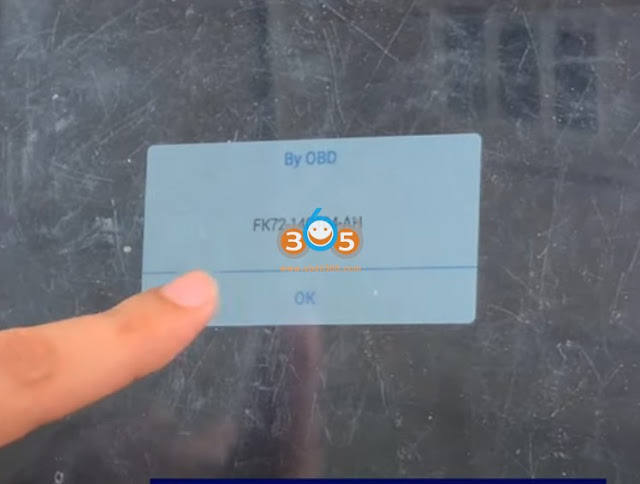
Delect vehicle KVM type FK72
Put original key in KC100
Read key ID from original key
Then put new key into KC100
original key is stored at this position key ID:0F687F35
we will use this position (ID:05677f35) to store new key as the key is lost and no longer available
select this key position
Select No if we don’t want to add any other key

test both keys, remote all working, both can start car.
Done.
How to Solve Xtool X100 Pro2 Blank Screen when Update?
Problem:
Can anyone help me please? My xtool x100 pro2 was working good so I wanted to update it but it didn’t work so I format it and now is not working at all.
Solution:
It is working now. Hold down this button, then connect the USB to update again.
follow the guide here to update Xtool Xtool Pro2 via PC
https://www.obdii365.com/service/update-xtool-x100-pro2-tp200-x300p.html
http://www.key-programmer.org/2021/08/06/solve-xtool-x100-pro2-blank-screen-problem/
How to Solve Super MB Pro M6 Xentry Data Incomplete?
Problem:
I recently got the Super MB Pro M6 with 06/2021 xentry hard drive. Unfortunately, this error message comes when reading a Mercedes GLC253.
"XENTRY Diagnosis data areas are incomplete or incorrect", error pictures attached:
Solution and Feedback:
How to Solve Autel MK808 No Diag and Service Menu?
Problem:
I have a problem with my Autel MK808. Purchased 3 days ago. Worked fine. Today I can't see nothing in the diagnostics and service menus. I have done all the system updates. Any advice appreciated.
Before the update I did a factory reset. Still not working. Then I connect to the internet, update all the car manufacturers fixed my problem. Worked for me.
i have started to update all car makes and BMW and Mini + the service options came back ...i guess i'll have to update all of them to make it work again.
just started updating the car manufacturers, i can see BMW and Mini back in the Diagnostics menu and Service Options for them came back as well ...i guess ill have to update all of them.
How to Solve Scania SDP3 Wrong Hardware ID?
Problem:
I was required to send a hardware ID to activate the Scania SDP3 4.28.2 software for my VCI3 interface. I did provide the ID but was told the ID is incorrect. How to find the correct HWID?
OBDII365 Solution:
The wrong ID may be caused by not well-installed Prerequisites.cmd file or incompatible operating system.
Windows 7 or 8 is recommended.
Windows 10 is not recommended because some of it's releases does not support it.
Pay attention to the warning message after run Prerequisites.cmd.
Restart the computer after the operation is completed successfully.
Check Video guide: How to install and activation Scania SDP3?
How to Set up TeamViewer Remote Support from Autel IM608?
To remotely connect to the Autel tablet device, here we use Autel IM608 as a demo to show the procedure.
Open Remote Desk Teamview Program.
Make sure your tablet is connected ti the network before doing the Teamviewer.
After entering the software, stay in the below page until the end.
Page from the other side (PC end)to connect your tablet shown as below.
Input the Teamviewer ID from the tablet then click Connect
Click Allow so your tablet will be remotely logged in from the other side.
Now your device has been connected.
https://www.obdii365.com/service/get-autel-im608-teamviewer-remote-support.html
OBDSTAR X300 DP Plus Unlock Reflash BMW CAS4+ P-flash by OBD
I’m here just inform that obdstar X300 DP plus now supports reading CAS4 working similar as BMW explorer by obd successfuly. Unlocking procedure is reflash P-flash. If you fail on unlocking Flash you need repair cas4 manual or buy new Cas4. If you are afraid of killing your car, better to it on bench. If you got a backup on bench that its ok.
Lonsdor K518ISE Cannot prepare LKE Emulator for Toyota Camry 2018
Problem:
Autel OTOFIX IM1 Registeration and Update
Before starting to use AUTEL OTOFIX IM1 to program key and diagnose all-system cars. It is required to register a member and update the newest version.
How to create Autel ID?
– Visit the website https://pro.autel.com/.
– Click at Create Autel ID button on the left side of the screen to create an ID.
– Enter the required information in the input fields, and click the “Get Verification Code” button to get a verification code for email validation.
Note: Select your preferred language.
Input your email address to the Autel ID box
Password: you could use your email password as the Autel login password of you could create a new one.
– The online system will automatically send a verification code to the registered email address.
– Check your email to get the verification code. Input the code in the Verification Code field and complete other required fields.
– Read through Autel’s Terms and Conditions and click on Agree, and then click Create Autel ID at the bottom.
How to register the tool?
Register tools in official website:
Visit the website https://pro.autel.com/.
Sign in with the Autel ID and password.
Go to “Product Registration” to register Autel tools.
Register on tool itself (Tablets only,such as for OTOFIX D1 Lite, D1, IM1, etc)
Register notification will pop up when logging into Update.
Click register to start registration process.
Sign in with Autel ID and password.
Click OK when seeing “Log in succeeded message.
The SN and registration password will be extracted automatically.
Click “Register” for registration.
Will see registration successful info and click OK to finish the whole process.
How to update OtoFix IM1?
Tap Update icon, update the OS (If available) firstly, then update the System Programs and LibComms (If available), finally update vehicle software.
There are four ways to renew the subscription.
Log into “Update” and click “Renew” on top right, then select Payment methods and finish the payment.
Go to the website https://pro.autel.com/ and sign in with your Autel ID, then refer to payment instruction at the left-hand side and try.
Pay dealer to buy update.
Buy update card from dealers and then go to https://pro.autel.com/ and sign in with your Autel ID, then go to redeem and try.
How to get data log if it cann’t be uploaded from MaxiTools or Data Log menu?
- A) Cannot be uploaded from MaxiTools (Take OTOFIX D1 as example)
Connect the device to a computer;
Go to OTOFIX D1—-ES File Explorer—–sdcard—-AppLog, then you will see the data file.
Long press the file and tap the More icon on the right corner, then seclect Compress,
Copy the ZIP file on computer.
Send the file to Autel tech support via email.
- B) Can not be uploaded from Data Log menu (Take OTOFIX D1 as example)
Connect the device to a computer;
Go to OTOFIX D1—- ES File Explorer—-Scan—-Datalogging;
Select vehicle software, then you will see the dada file;
Long press the file icon, then copy it on the computer.
Send the file to Autel tech support via email.
Alright, next is to enjoy what OTOFIX IM1 key prgrogrammer brings you.
https://www.obdii365.com/service/register-and-update-otofix-im1-key-programmer.html
OBDSTAR X100 Pro No TF Card 2021 Working Solution
Problem:
I would like to ask you for help, I have a scanner with the error OBDSTAR X100 Pro "NO TF card", apparently my card was damaged, can you sell me another SD card or can you send me the contents of the SD card to load it in another please?
Solution:
BUT you need to update the OBDSTAR X-100 pro after you replace the TF card.
After insert new TF card, how to find the contents of the SD card to load it in another?
Download and extract zip file on your computer (Don't create a new folder)
Copy and paste files to the new SD card. Insert new card to X100Pro to read device S/N (serial number) and activation code.
Write down SN and the activation code.
Then format the SD card.
You will also need to update the OBDSTAR X100 Pro.
Download file on official website http://www.obdstar.com/ServiceStd_Download.html
Then follow the update guide to update x100 pro.
https://www.obdii365.com/upload/pro/21071616264208695590.pdf

/image%2F1896381%2F20151209%2Fob_cb2b49_obd365-com.png)