How to Update Launch CR5011E TPMS Tool via SD Card?
Launch CR5011E TPMS tool enjoys lifetime free update via SD card. Here we show how to update CR5011E.
Power on device
Select Help->Tool information
You will see device serial number and register code. Record these info. It's required when update the machine.

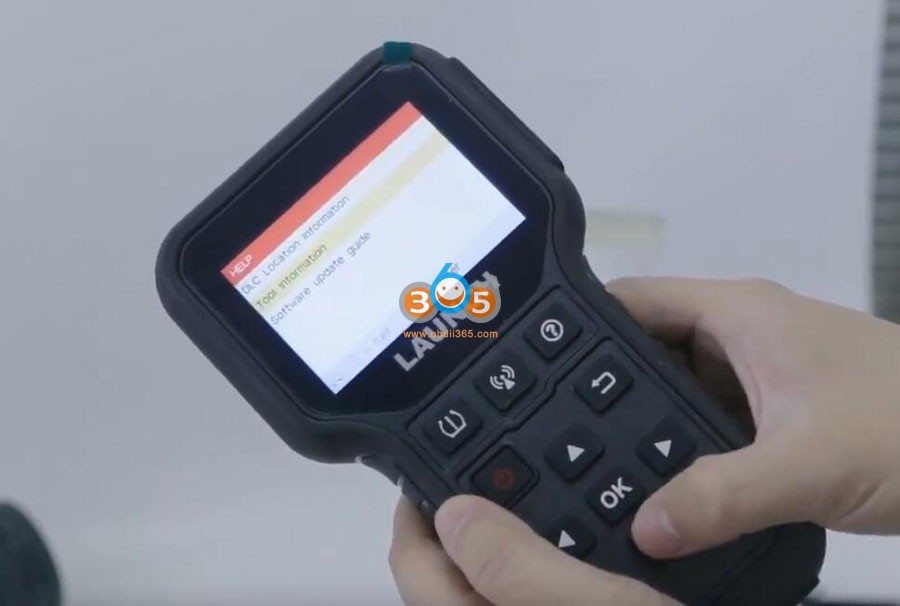

Prepare a Win7 or Win10 laptop
Remove SD card from CR5011E and insert it to a card reader.

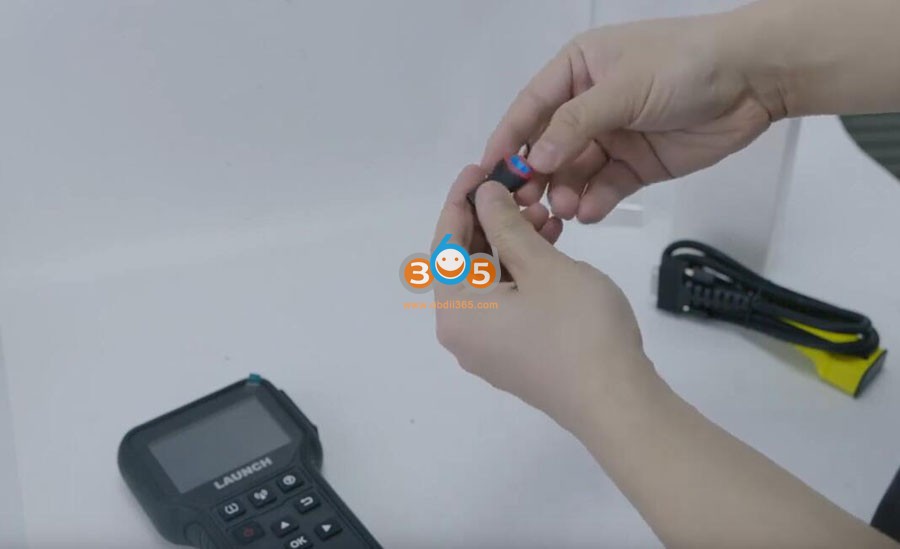
Open PC browser
Visit www.x431.com
Select Products->Online Products
Fine 5011E product
Open Tool download and download update tool (DIY integration upgrade tool) to your laptop.
Extract the update tool and install setup.exe
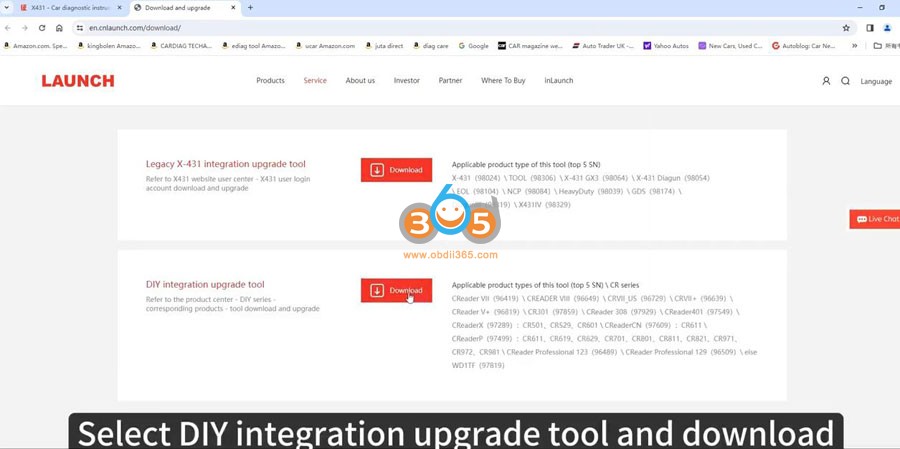
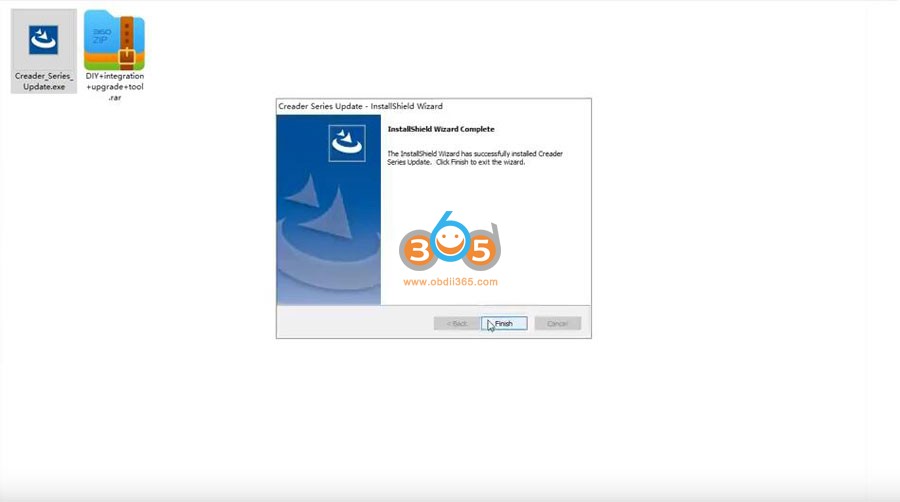
Insert card reader into computer

Open CREATER UPDATE tool, select language and serial number
Select Device Upgrade
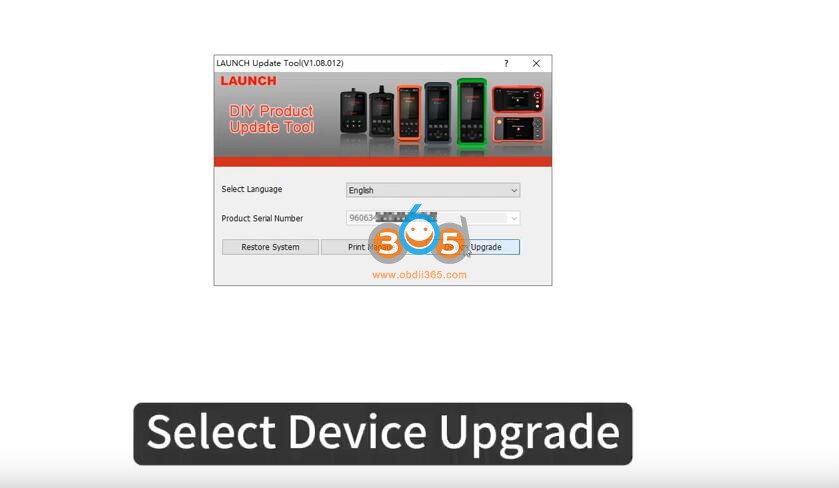
Select all and press Download
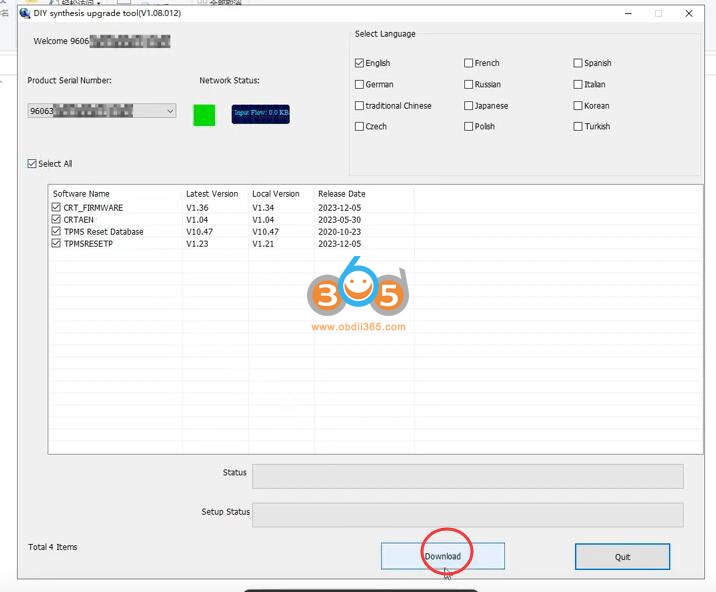
Select Download and wait for next reading bar to complete.
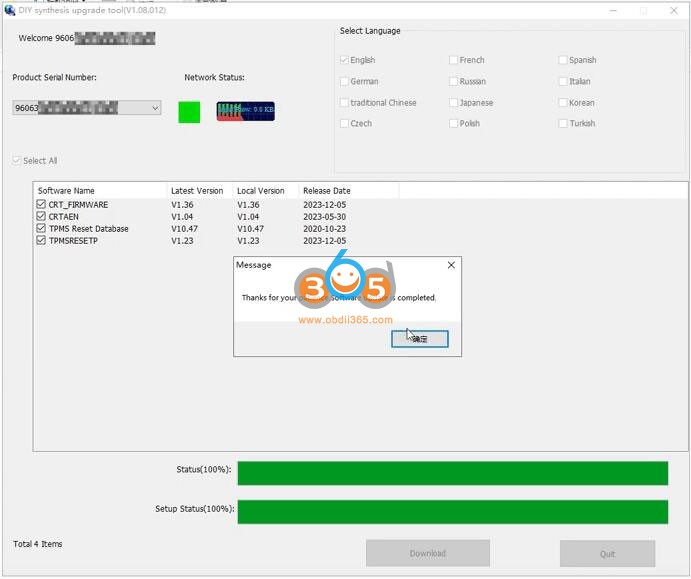
Unplug the card reader from computer

Take out the SD card and insert 5011E host
Start the machine.
Device is booting and will reboot when finished.
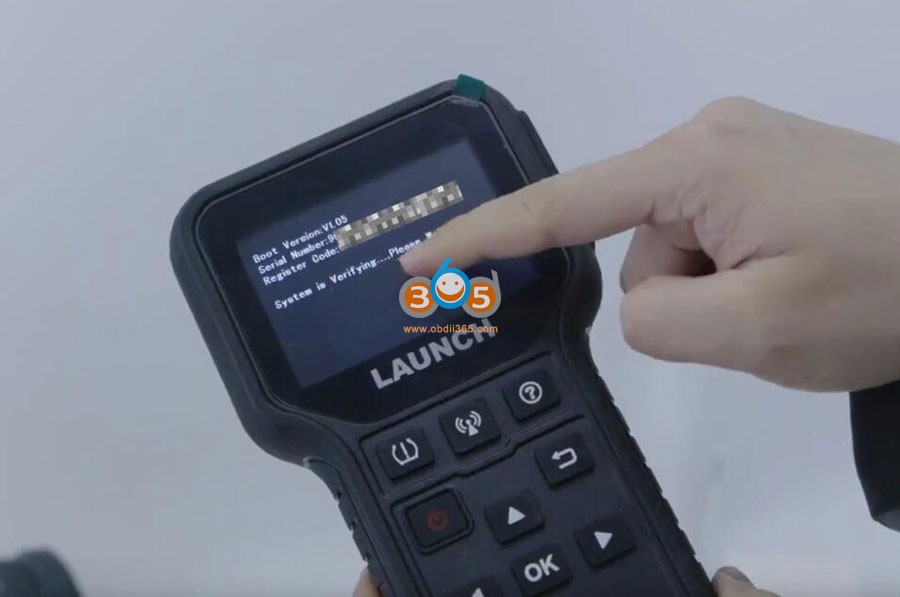


/image%2F1896381%2F20151209%2Fob_cb2b49_obd365-com.png)


/https%3A%2F%2Fblogger.googleusercontent.com%2Fimg%2Fb%2FR29vZ2xl%2FAVvXsEh0dwr6cQsdBQMX0AP6HPn3mqvbBMeuFZ2Ufa9ZMXrb7k4rkunTU58E9MdoXERw0oVypxQzkuRZq2dOi6Ld1C8WFAAd-t53cU3ERt-hXupr_uOpejePUN21SJz5F5AWL0kz4Qso1BdHLD62Z5T3QMDcxKmtM21Zo2q_7NiaTX08dYXAhIon_3QXsY4YoTo%2Fw296-h640%2Fautel-km100-add-2020-chevy-trax-key-1.jpg)
/https%3A%2F%2Fassets.over-blog.com%2Ft%2Fcedistic%2Fcamera.png)
/https%3A%2F%2Fblogger.googleusercontent.com%2Fimg%2Fb%2FR29vZ2xl%2FAVvXsEiItfmZX5kLjSpmKnAqC9Iwi-nDuMVvL_2XizSPdXN9eZlq-MEIjw1zScFKhplaORXv9k20jcBL7yzqzMYpV8lFAGb1943MnKR3WoFllvThZWZnYPSjVEd_jmd5CCorFvLkCseS_8C6VpyisL8aHo2MS5Ns9yN3vMbRH7E4MBSLfWuSPilx4yBXXEAkXt4%2Fw640-h364%2Fobdstar%20dc706%20mp001%20read%20pcr%202.1%20on%20bench%201.jpg)
/https%3A%2F%2Fblogger.googleusercontent.com%2Fimg%2Fb%2FR29vZ2xl%2FAVvXsEj4NXZPQBIb9uS__QSabr4ZiBZJz2sEMF6GOyO2WiKCKSKbKVYoNxqztz_MAt31s5PJwe9SOnFkjNnrFI-1GlB3upfjalcf4HQTHGClIZamwukGNihy9w0fXNOM0sctBbrIKK9TsSdl2NE7xtXo6BQp2jkF_v2fsZP51Kn2HdsEsoKYm327BMp9jUStmcOz%2Fw480-h640%2F5d518e493169797d3808ca9aca6bc566.jpg)
