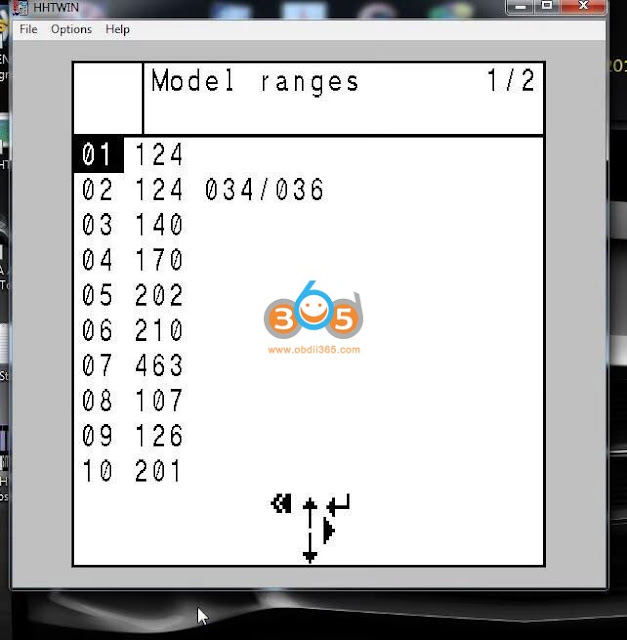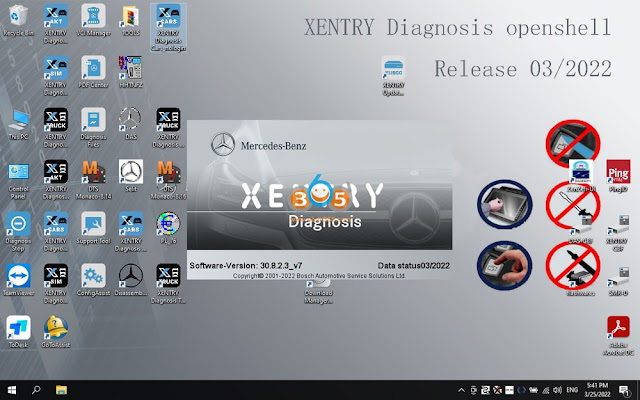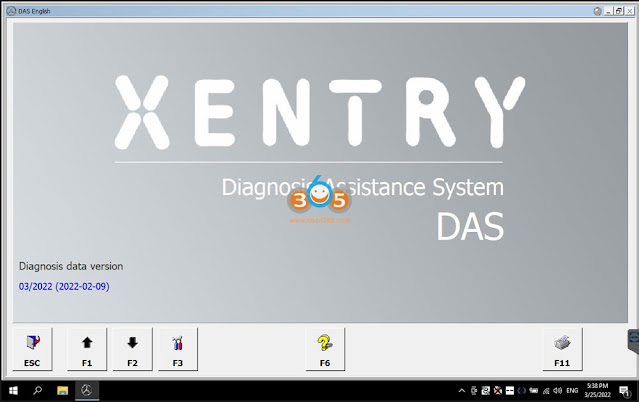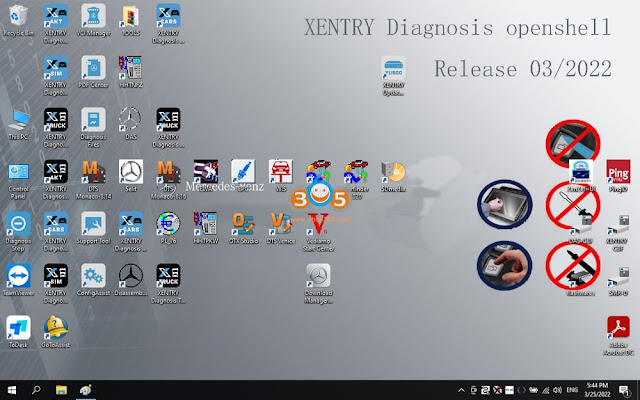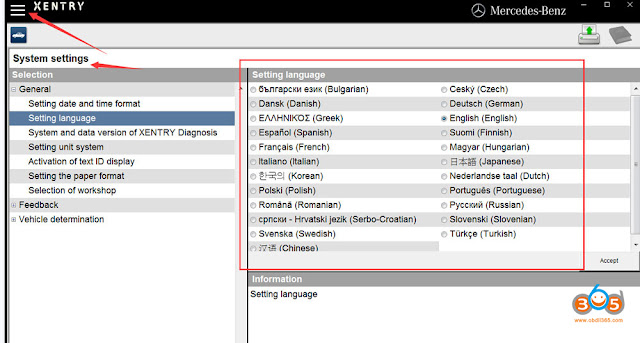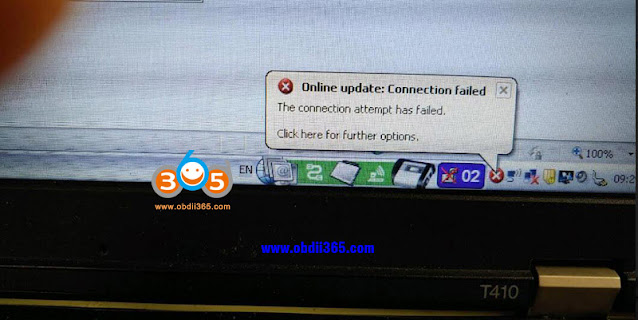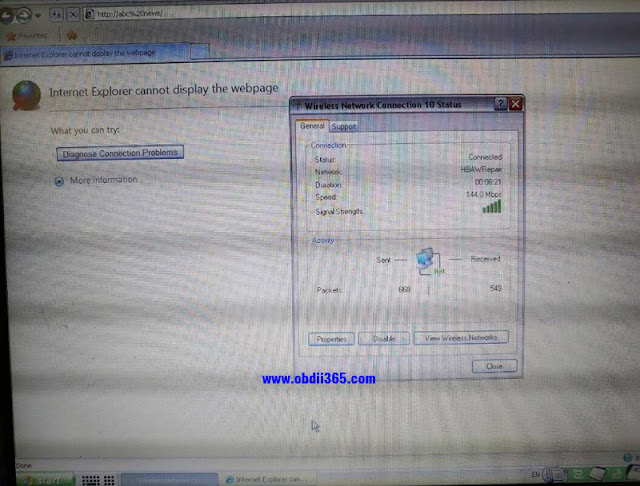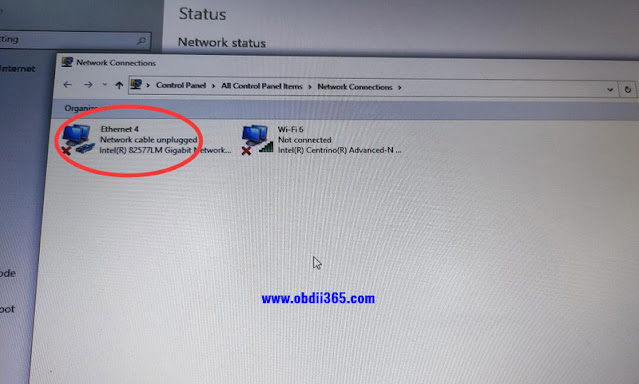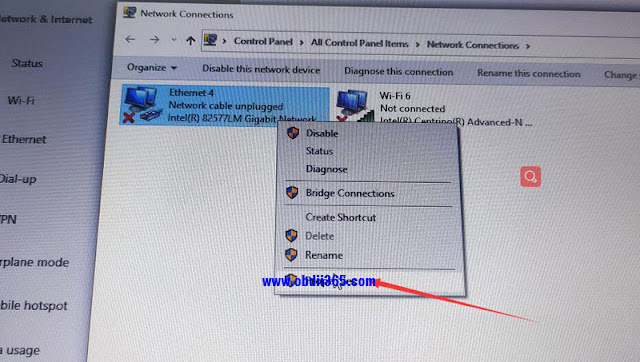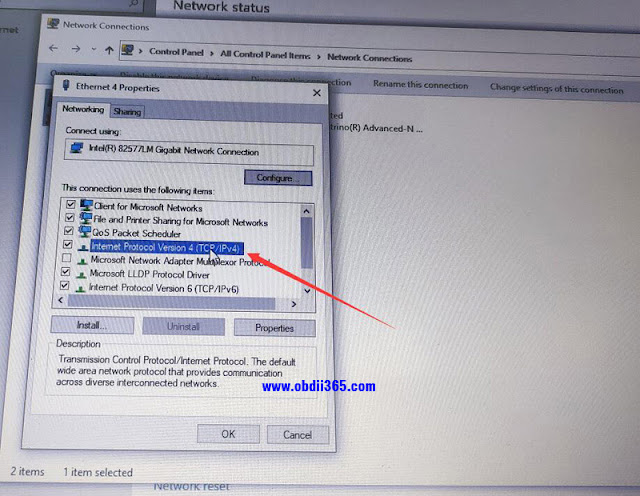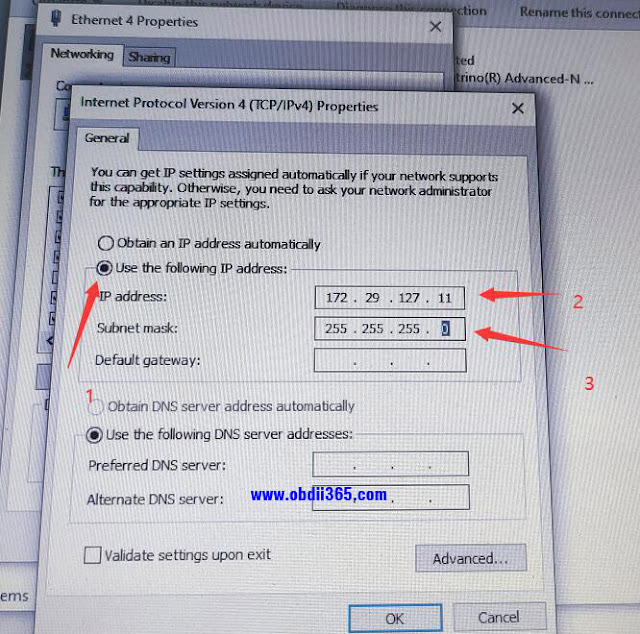mb sd c4
How to Configure MB Star DAS on VMWare
If you are using DAS the configuration file must be set for C3 or MB SD Connect C4.
My cal.ini file was in C directory, look at where the DAS icon on desktop is pointing. It took me a long time to figure this out. Also for reasons I don't know my system will only connect with laptop in airplane mode. I use C4 wired connection.
DAS on VMWare
1. Find out F: ProgrammeDASbin folder in F: / and locate Cal.ini file, follow below steps
PartD (C3) Mux:
[SERVER]
REPORT = 0
PLATFORM = PART_D2
SD connect (C4) Mux:
[SERVER]
REPORT = 0
PLATFORM = PART_T (or optional _W for Wi-Fi ONLY communication)
Free Download HHT-WIN with Mercedes R129
If your MB Star SDConnect C4 HHT-Win would not work with the R129, here is the fix for missing R129 in HHT-WIN.
You will find the file (for example on Windows 7):
Go to c:\Program Files\Mercedes-Benz\HHT\PKW
Right click on HHTPKW.exe
Select “Create shortcut”. Put it on the desktop.
Right click the new shortcut. Select Properties.
On the line labeled Target: , add the following to the very end of the line:
-b129
There has to be a space between the rest of the existing line, and the -b129
So it should look like …\HHTPKW.EXE” -b129
You can also create another shortcut and replace the -b129 with -b140 for the W140.
Or you can copy and paste this entire line into Target, replacing what’s already there:
“C:\Program Files\Mercedes-Benz\HHT\PKW\HHTPKW.EXE” -b129
Note that the quotes MUST remain.
My HHTPKW.EXE was not in that Program Files section, but at the root of the c drive, but you can find exactly where the file is located by Right-Clicking the HHT short cut, and scrolling to “Open File Location”, and it will take you there. MINE did NOT have the quotes either, so I left them out.
It worked! I found this hidden second hhtwin executable and did the target stuff and boom I can diagnose r129!
If you use hht-win stand alone it has to be a mb star c3 stand alone only supports rs232.
I would still recommend a mb sd c4 doip with xentry the installation is a bit more challenging but than you can work on newer models as well.
If need a corrected version with R129, download Link: HHT-Win.msi.
You need to test by your side.
2022.03 MB Star Xentry OpenShell Software List
A new version of the Mercedes Benz MB Star diagnostic program V2022.03 OpenShell version is rolled out. The Mercedes-Benz Xentry Diagnostics program is designed to diagnose electronic control units and electrical equipment of any Mercedes-Benz cars. The program has a multilingual interface.
XENTRY Diagnosis OpenShell
Year/Release Date: 2022.3
Version: 22.3.3
All Xentry functions are available, including diagnostics, firmware/update of software modules and developer menus, as well as coding and programming modules in Mercedes, Maybach, Smart, Foton Daimler, BAIC, Bharat Benz and some others.
03/2022 Software List
- Xentry 03.2022
- DAS 03.2022
- EPC 11.2018
- WIS 10.2020
- HHT-WIN
- SDmedia offline 2014
- Vediamo 5.01.01
- Vediamo Database 2019
- Star Finder 2016 & 2020
- PL76
- DTS Monaco 8.16.15 & 8.14, 2019
- DisassembyAssistant
- Support Languages: English, Croatian, Czech, Danish, Dutch, Finish, French, German, Greek, Hungarian, Italian, Japanese, Korean, Polish, Portuguese, Romanian, Russian; Spanish, Swedish, Turkish, Chinese.
Software in HDD or SSD format in Windows 10 Pro 64bit system
Compatible device:
MB SD Connect C4, MB SD C5, Super MB Pro M6
2022.03 Software Images:
How to Change 2021.06 DAS XENTRY WIN10 Language?
Topic: How to change the language on 6/2021 DAS Xentry windows 10. Here are all the steps to follow, hope it helps. FYI, DAS / Xentry default language is English when you open the software.
obdii365.com engineer replied:
- The method to change DAS language: right click on “DAS” icon, enter “Properties”, then if you can see the file name with “-LXX (XX means the language Abbreviation) and then directly change XX as the language you need ( for example: EN, FR, DE, IT, RU, etc)
- The method to change Xentry language:
Enter the Xentry software to change.
What about users’ working method?
If anyone downloaded pre-installed Xentry VM or they just want to change the language selected at initial install, you can do it the following way:
1) Go to Start Menu > Run
2) Type in “regedit” and enter
3) Navigate to
“HKEY_LOCAL_MACHINE\SOFTWARE\WOW6432Node\Mercedes-Benz\Settings”
4) Change the binary “Language” key value to EN, FR, DE, IT, RU, etc or whatever language code you want
5) Navigate to
“HKEY_LOCAL_MACHINE\SOFTWARE\WOW6432Node\Mercedes-Benz\Installation Framework” above it
6) Change the “DAI_Language” key to the same language code
7) Close regedit and reboot.
This will globally change the language for your installation in SD Connect, AddOn Center, ConfigAssist, etc but you will still need to change the language in Xentry through the menu’s inside the program.
Might be different on different OS’s but I think the key names should be the same. Changing the shortcut with the “-len” extension didn’t work for me. Hopefully it will help someone else in the same situation!
Moreover:
If you also need to change all windows 10 in English use sysprep.exe in c windows system sysprep sysprep.exe
all next next next just select language English and when asks for user give it default as name and no password
after install you can delete the user default.
Question: I want to change the language on 6/2021 DAS windows 10.
I followed the above steps, it did not work, also the short cut does not have “|en” at the end of the command line to change the language.
Possible reason and solution:
first you need to change the language on the Xentry setting and open DAS via xentry.
Or I think what worked for me is by changing the system locale to English, not only the windows display language.
Alright, if you have any issues on 2021.06 DAS Xentry software running with MB SD C4 DoIP, Benz C6, C5 etc, contact at https://www.obdii365.com/ (Whatsapp:+86 18259252285) for assistance.
How to Fix MB Star Xentry Online Update Connection Failed Problem?
Here is the working solution to MB star diagnostic system SDConnect C4 Xentry online update Connection failed problem.
Problem:
I got the 06/2021 500G xentry hard drive for mb sd connect c4 doip. It failed to connect with network.
Report an error “online update Connection failed. The connection attempt has failed.”
Solution:
The error may be caused by wrong IP setting.
If connect SD C4 with WiFi, you should set IP address automatically.
If connect C4 via USB, manually set IP to
IP address: 172.29.127.1
Subnet mask: 255.255.255.0
Then connect c4 via WiFi.
Follow this way:
Go to Network Connections – Ethernet – Right-click Properties – select Internet Protocol Version 4 (ICP/IPv4) –
use the following IP address:
172.29.127.1
255.255.255.0
and save.
Related video:
MB SD C4 DoIP WiFi setting
https://www.obdii365.com/service/solve-mb-sd-c4-xentry-online-update-connection.html

/image%2F1896381%2F20151209%2Fob_cb2b49_obd365-com.png)