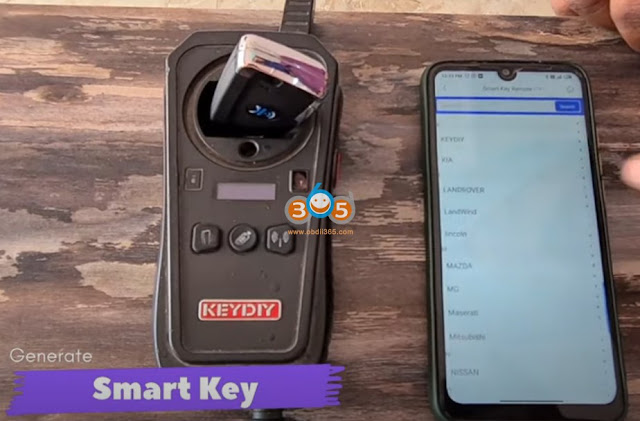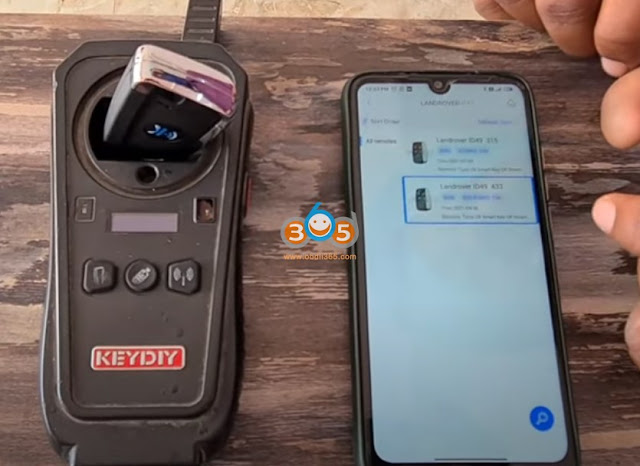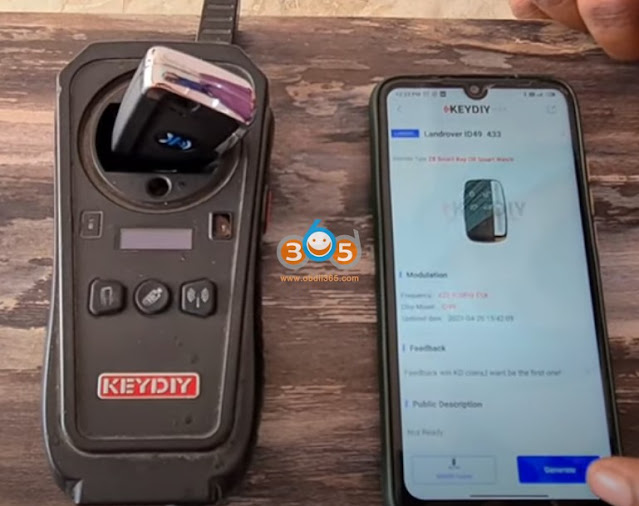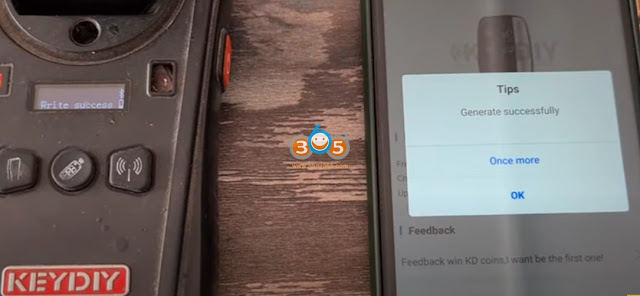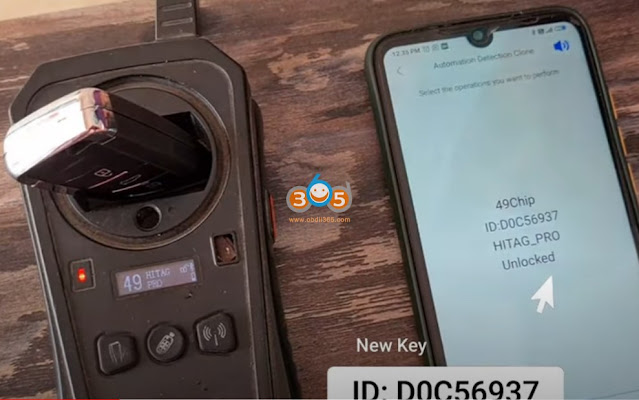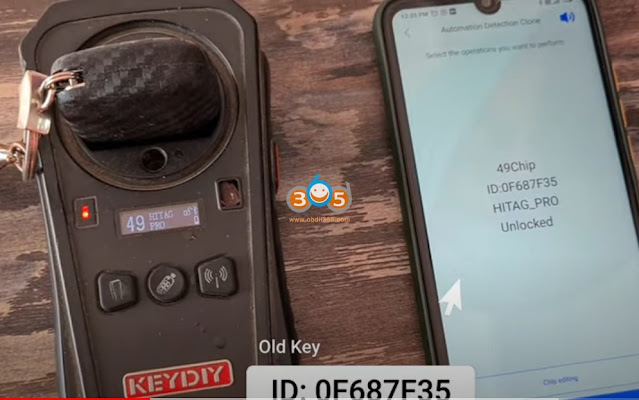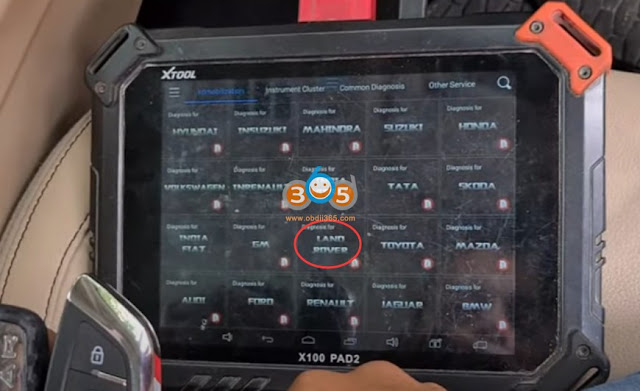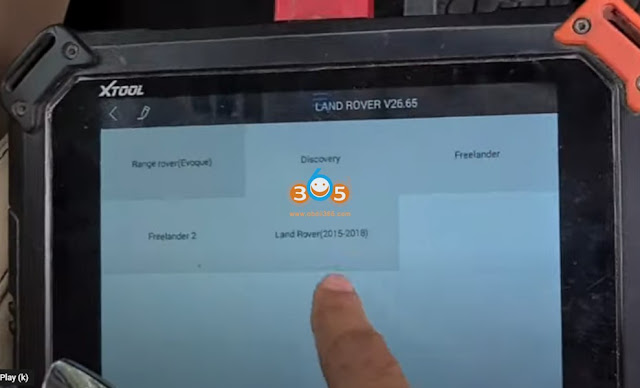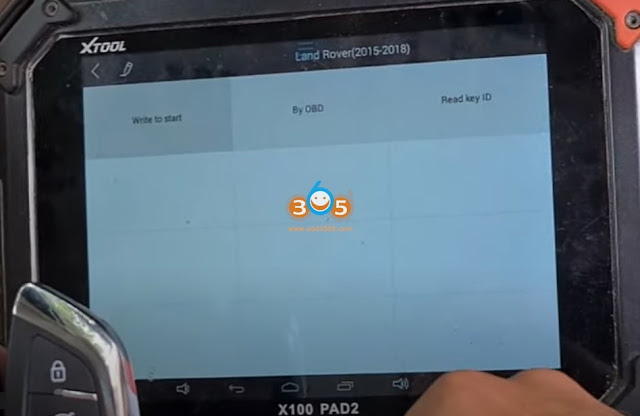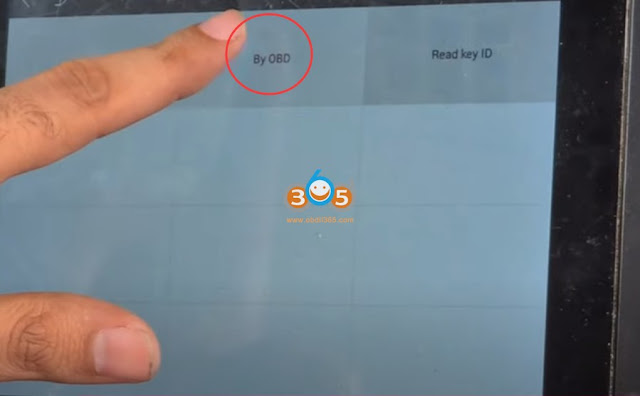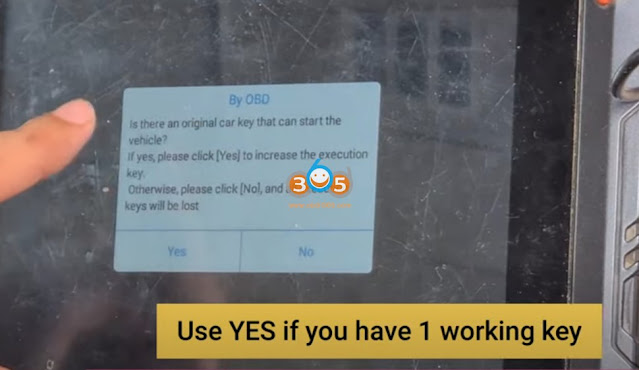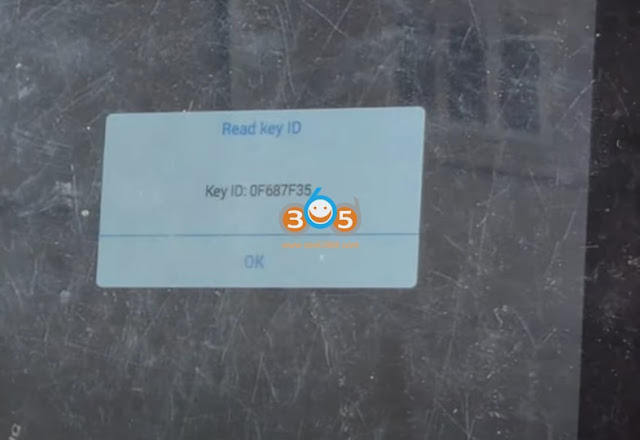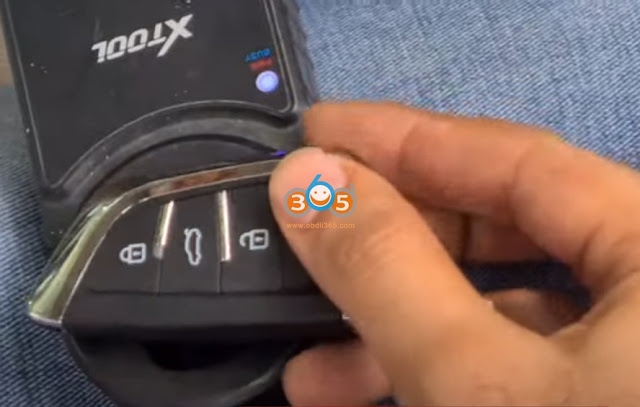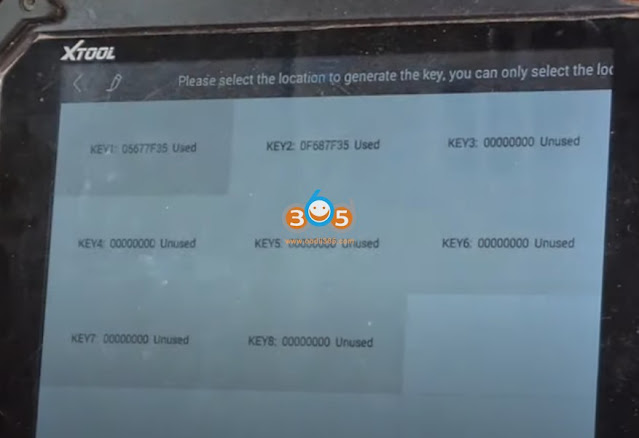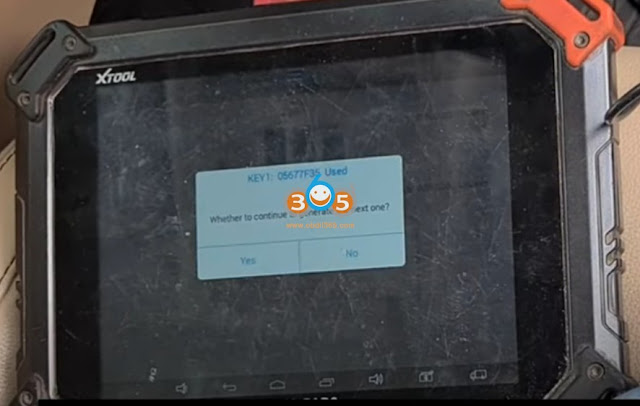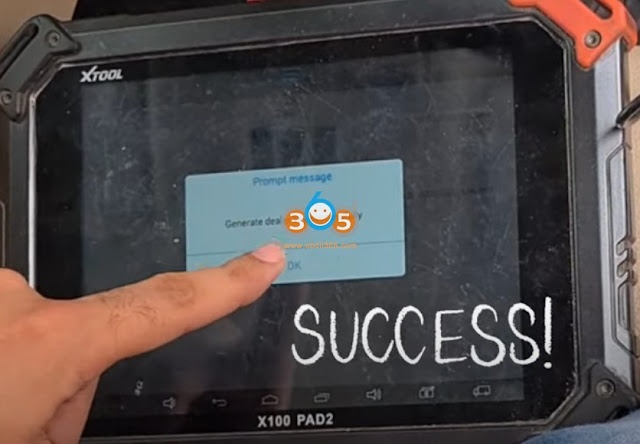xtool x100 pad2
2015 Up Ford All Keys Lost Active Alarm Guide with Xtool
Xtool tech released 2015 onwards new Ford proximity all keys lost with active alarm function as well.
Tools you need:
Xtool key programming tablets (X100 PAD3/X100 PAD Elite)
Ford AKL alarm bypass cable
WiFi connection
How to Connect:
1.Connect the main cable to the female obd2 socket of the Ford cable, and connect the tablet or VCI box to the other side of the main cable.2. Connect the male OBD2 socket of the Ford cable to the OBD port of the vehicle
3. Take the battery clip off from the car’s battery and connect the 2 battery clips to the battery
4 There is also a battery clip (read cable with ‘Battery Clip+’ tag on it) on the cable. Connect it to the positive battery clip on the car.
How it work?
Ford AKL Alarm Bypass Cable can:
Allows you to perform Ford smart key all keys lost via Xtool devices with a VCI Box
(H6 Pro, A80 Pro, X100 MAX etc)
Optimize the process on Ford smart key all keys lost via Xtool devices without a VCI box
(X100 PAD2, X100 PAD3, H6 Elite, D7/D8 etc)
Controls vehicle battery on/off with a switch on your hand and save your time from the repeating battery reconnecting process.
Programming Process:
Take a 2018 Ford Edge with an active alarm as an example and read its EEPROM data without any keys available
1. Make sure the cable is connected properly, the select
Ford V27.30 or higher- North American Ford- Smart key system- Edge- 2016-2020
2. Select All keys lost. Choose the menu depending by the status of the vehicle. Considering the alarm is on now, here we select ‘Alarm activation’
3. Open the door on the driver’s side. Use a screwdriver to jam the door latch on the locked position but keep it opening.
The door should keep open but locked until the entire process is done. When it is done, click OK to continue,
4. Select Reading EEPROM first
5. If the cable is connected, switch off the battery
6. The device will try read the EEPROM by communicating with the ECYU.
Switch on the battery and check if the alarm still goes on.
7. If the alarm still goes on, switch off the battery and wait for 10 seconds, then try switch off and on again
8. If the alarm is off, disconnect the cable to the battery, connect it back to battery clip of the car, tighten it, and close the hood, click OK to continue.
9. Reading EEPROM data. The process will take 10 minutes
10. WHen EEPROM reading is done. it will generate a bin file, Save file on Internal Storage folder.
*If you are using a device without VCI but not using the cable, you must remove/install the battery clip every time the device noted you to disconnect/reconnect to the battery.
http://www.key-programmer.org/2022/03/03/xtool-program-2015-ford-all-keys-lost-with-active-alarm/
2018+ Nissan Sylphy/Sentra B18 All Keys Lost with Xtool X100 PAD2 PAD3
Here's the instruction on 2018+ Nissan Sylphy/Sentra all keys lost smart key programming with Xtool key programming tablets.
Xtool X100 Pad2 Adds Nissan Qashqai 2019 Key via OBD
Nissan Qashqai 2019 is programmed successfully without reading pincode or releasing steering lock with xtool x100 pad2.
it’s my first time programming Qashqai 2019 so I want to share the tip.
Didn’t read pin code, directly program key open driver door and close it then push the start button, wait 5 seconds and job done.
The key is original not generated.
The car is imported from Europe.
Here is the xtool x100 pad2 NISSAN Qashqai Function List V27.14 claimed by the manufacture.
- Nissan Qashqai from China:
With smart key system (20 pincode): program smart keys.
Without smart key system (20pincode): program key
- Nissan Qashqai from Europe:
2007 -2009: program remote – Fault code, erase DTC, program keys.
2009-2013: program remote – Erase DTC, program keys, release steering lock
2009-2013: Mechanical key – Erase DTC, program keys, release steering lock
2009-2013: Smart key system – program smart keys, erase all smart keys, program steering lock
2014 – : Immobilizer system – Type1 – program smart keys
2014 -: Immobilizer system – Type2 – program key
Good to know:
Obdstar X300 Pro4 / obdstar X300 DP Plus is also able to program Nissan Qashqai 2019 Prox all keys lost via obd.
Read procedure here: http://blog.obdii365.com/2021/12/09/obdstar-program-nissan-qashqai-2019-prox-all-keys-lost/
Xtool Program 2015 2018 Jaguar Land rover Smart Key via OBD
Xtool tablets released new upgrade adding 2015-2018 Jaguar/Land Rover all smart keys lost/add key via OBD bypass PIN code in July 2021. Here is a demo guide on adding a spare smart key with xtool x100 pad2. All keys lost is similar to add key procedure. Same update goes to x100 pad3, a80 h6 pro etc.
1 Generate smart key
generate smart remote with keydiy remote and kd-x2 remote maker
Select Land rover – Landrover ID49 433MHz – Generate
Generate remote successfully
Test both keys to read ID
2.Program key with xtool x100 pad 2
Select Land rover in x100pad2, Land rover 2015-2018 – Read key ID
Put the key to be read into the KC100 adapter
Select Yes if you have 1 working key
To perform add key function, 1). you must have an unlocked original car key 2). only supports the sub-factory key whose ID can be changed or the key generated by the salve machine
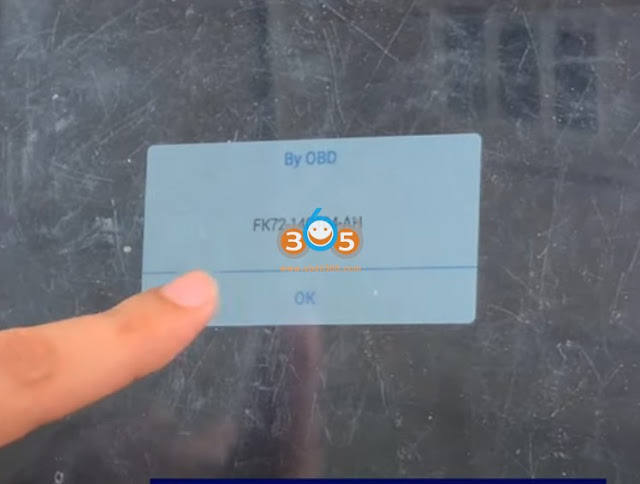
Delect vehicle KVM type FK72
Put original key in KC100
Read key ID from original key
Then put new key into KC100
original key is stored at this position key ID:0F687F35
we will use this position (ID:05677f35) to store new key as the key is lost and no longer available
select this key position
Select No if we don’t want to add any other key

test both keys, remote all working, both can start car.
Done.

/image%2F1896381%2F20151209%2Fob_cb2b49_obd365-com.png)