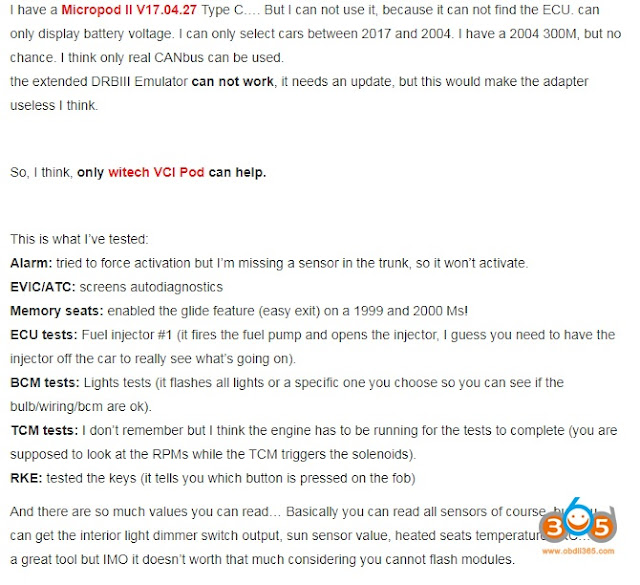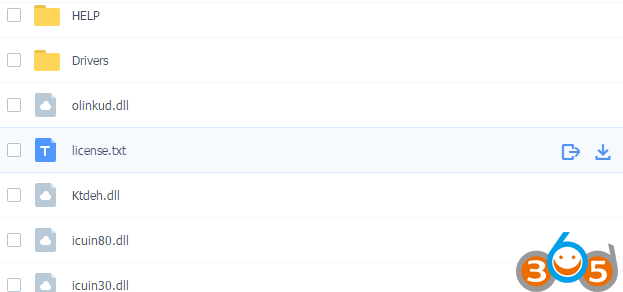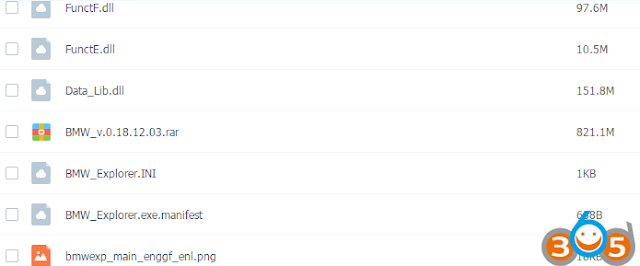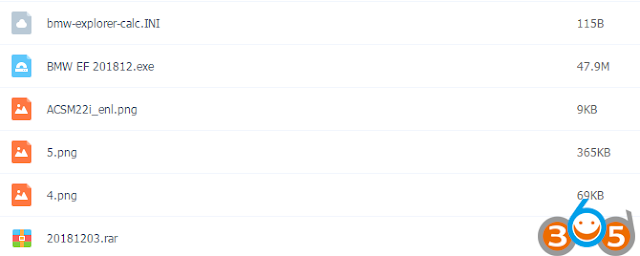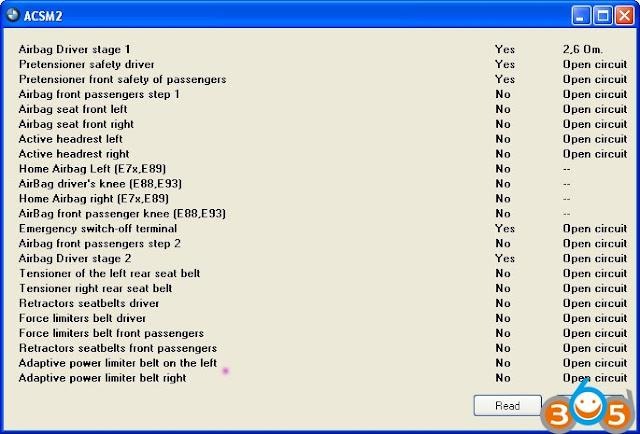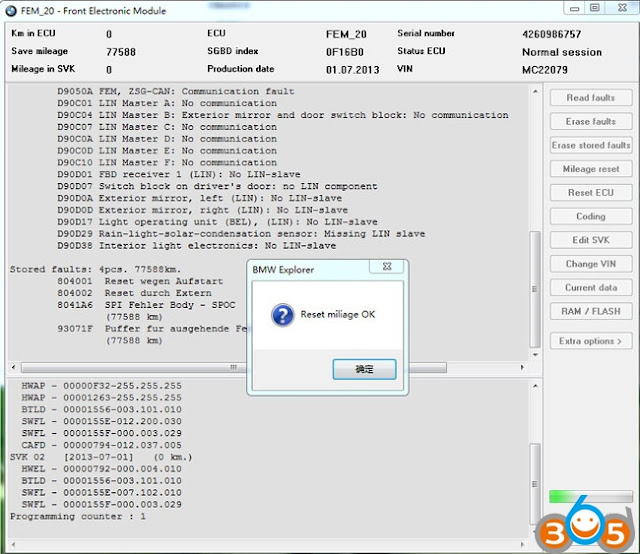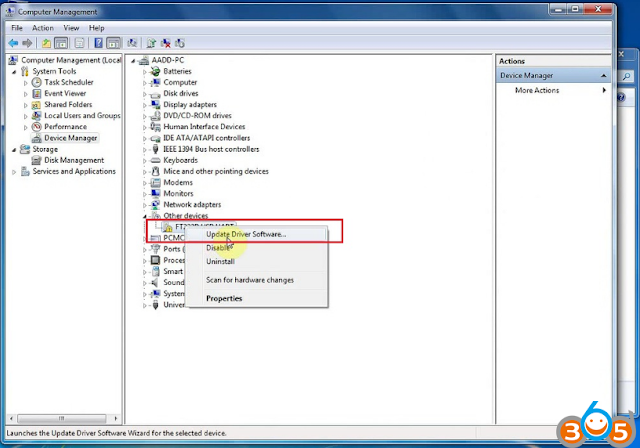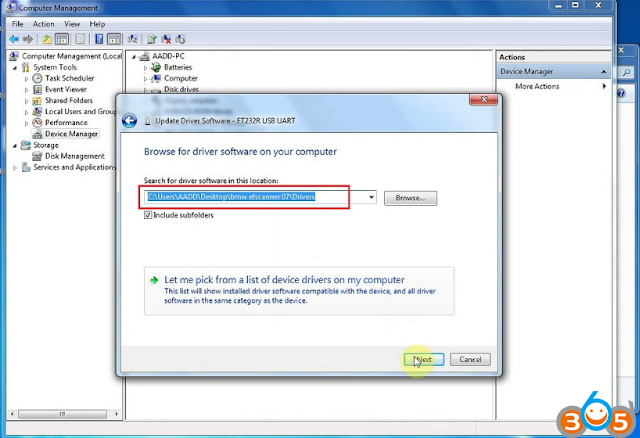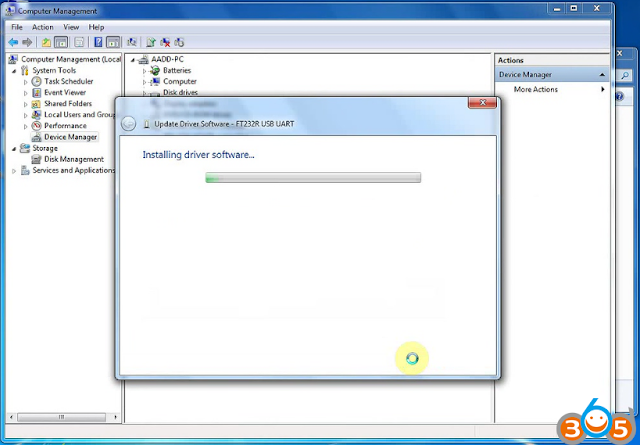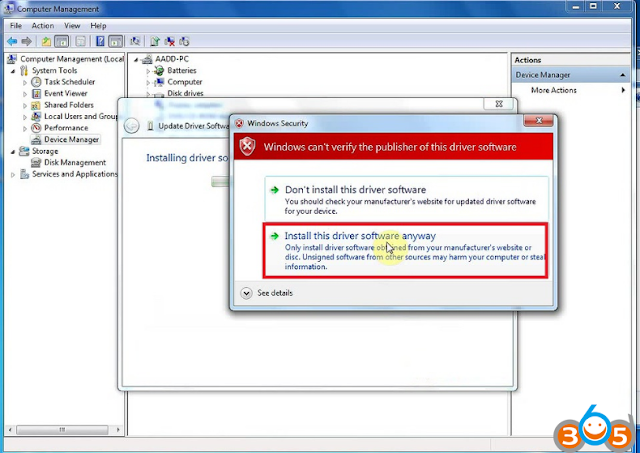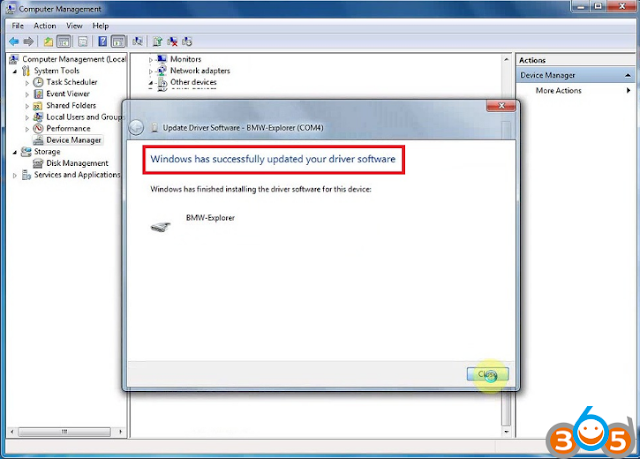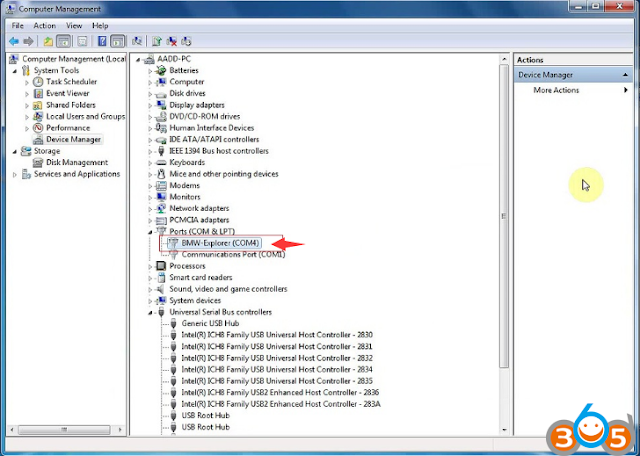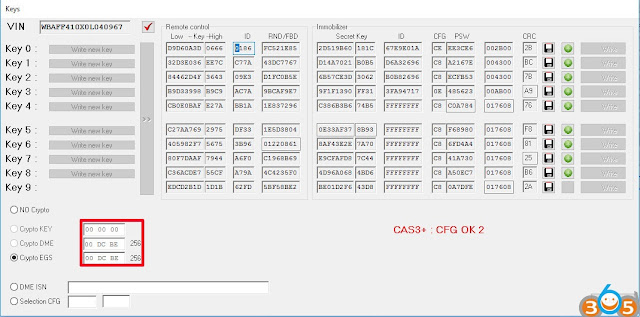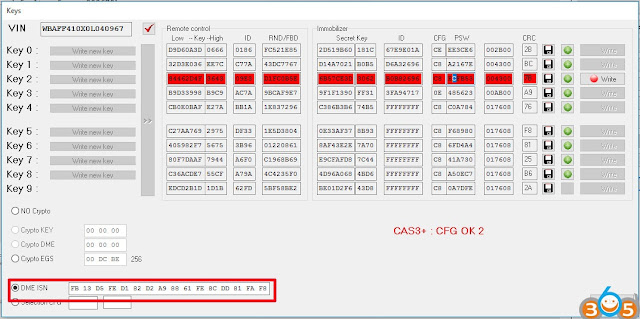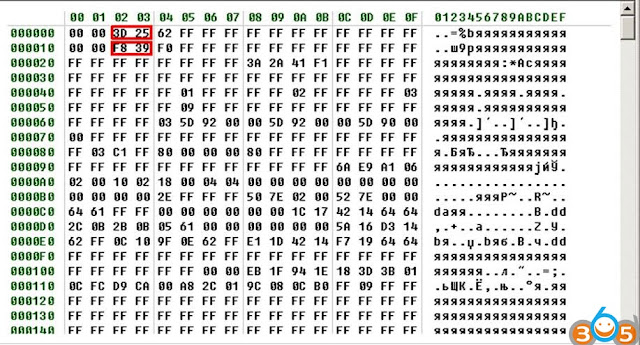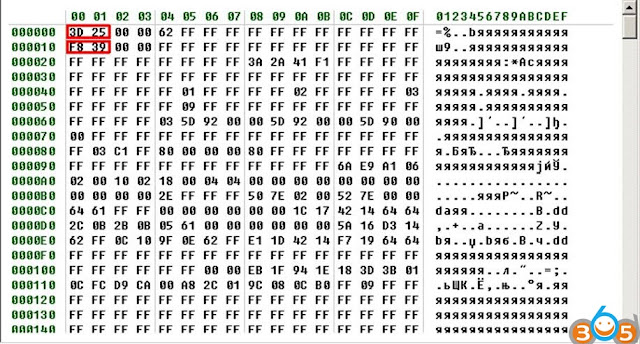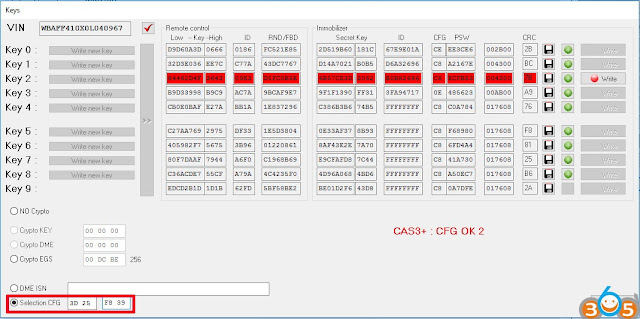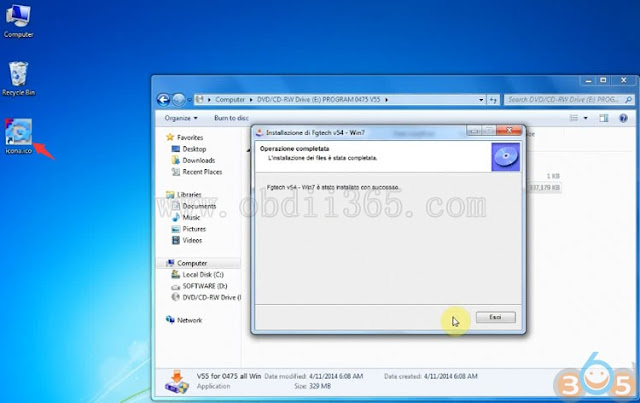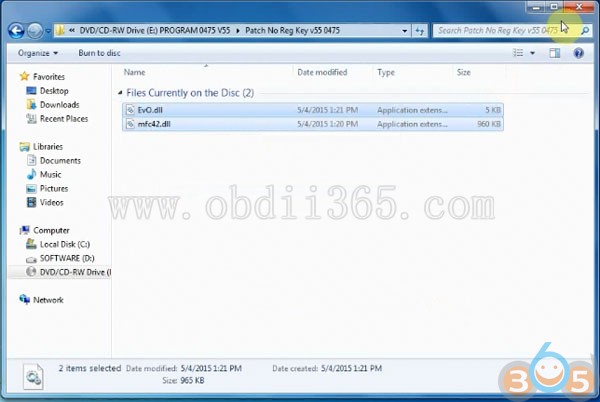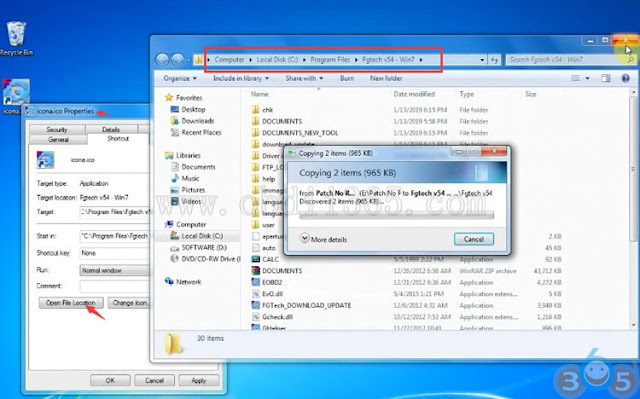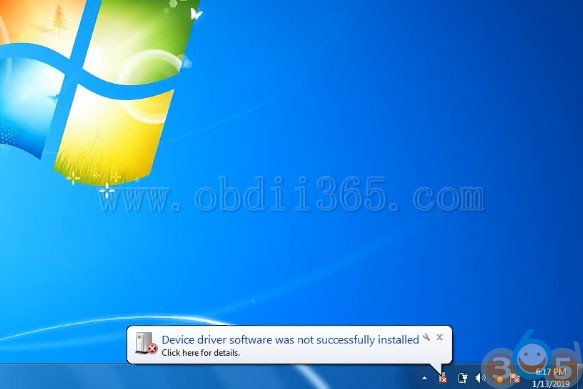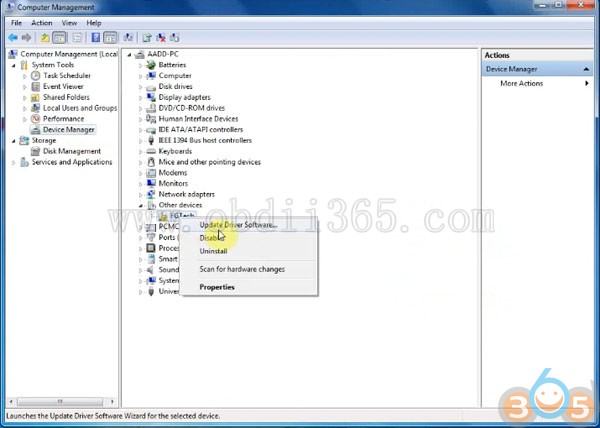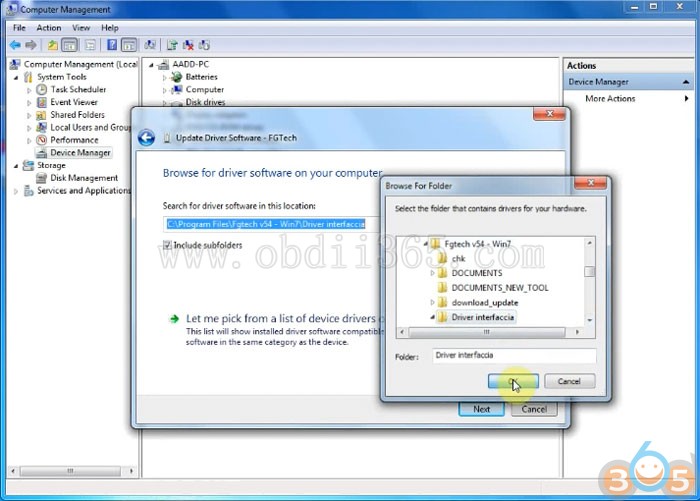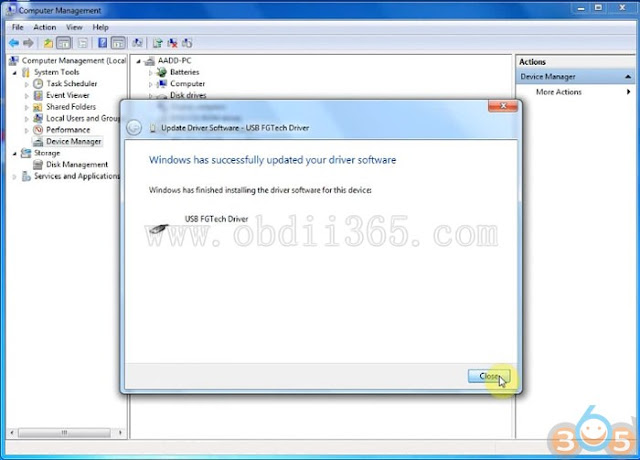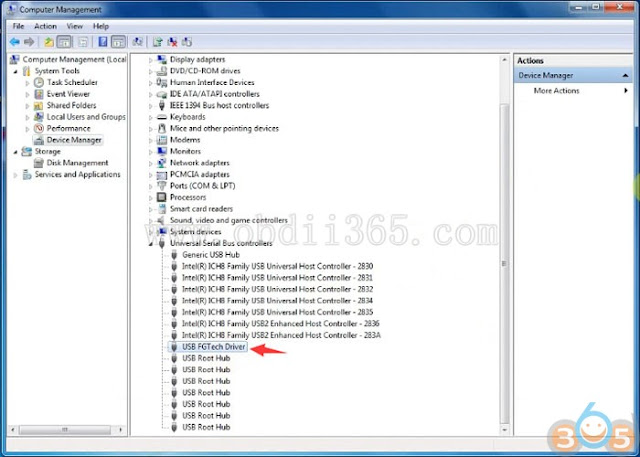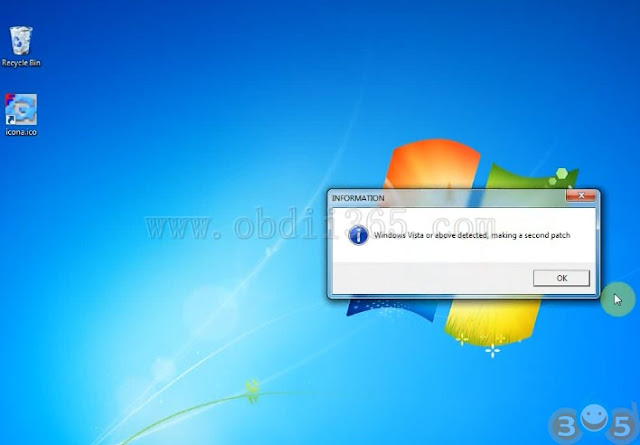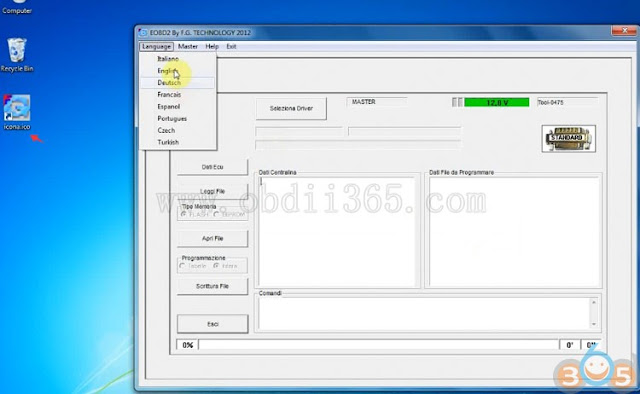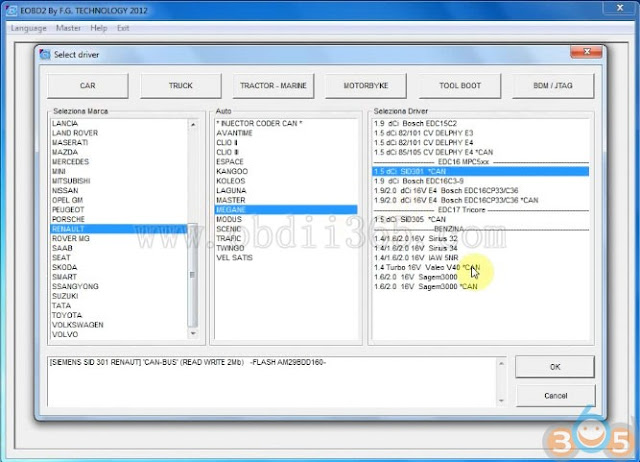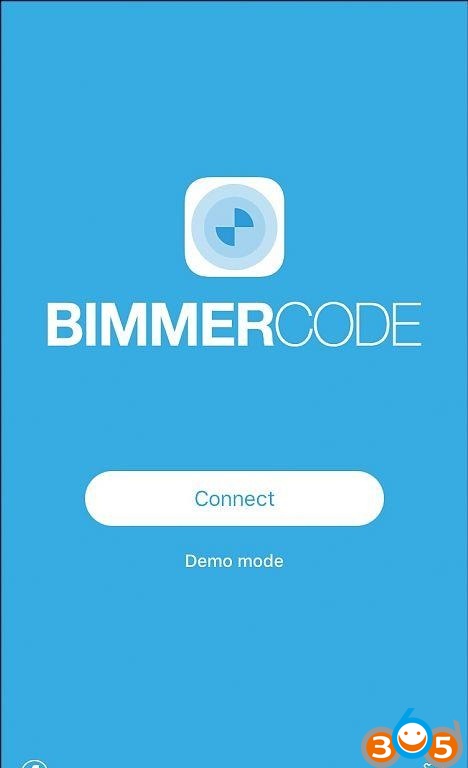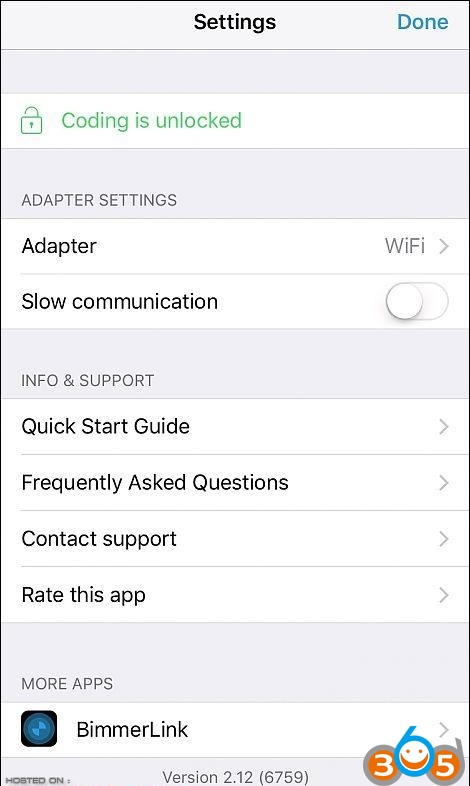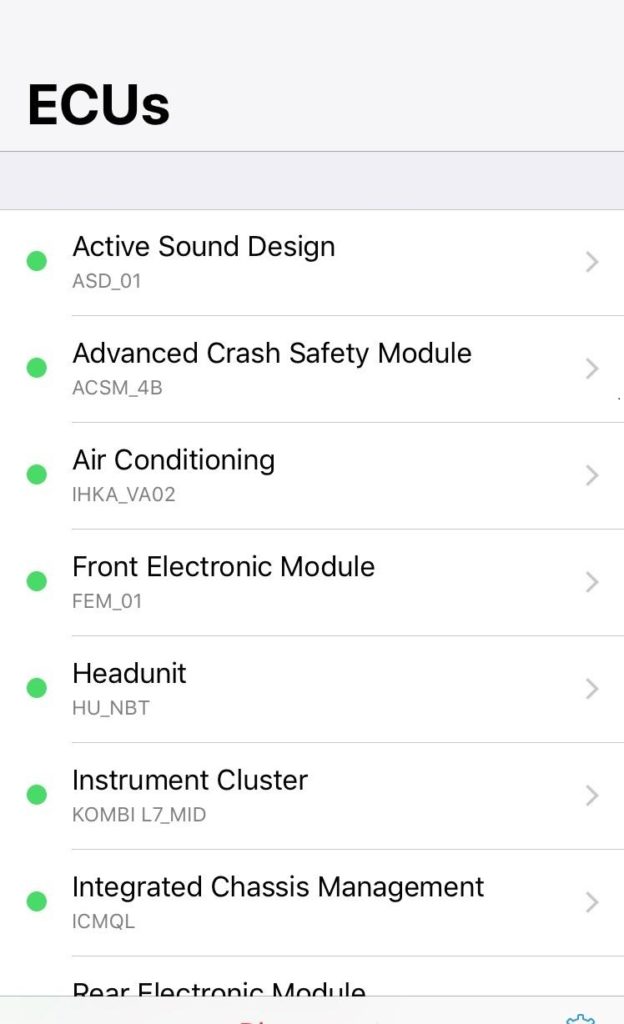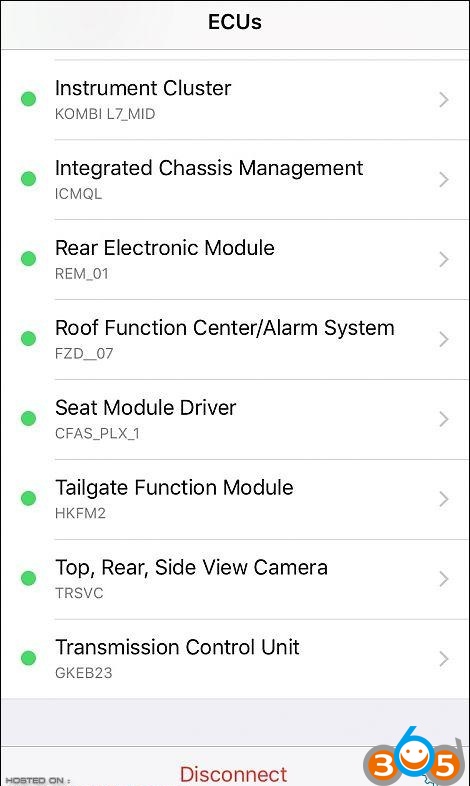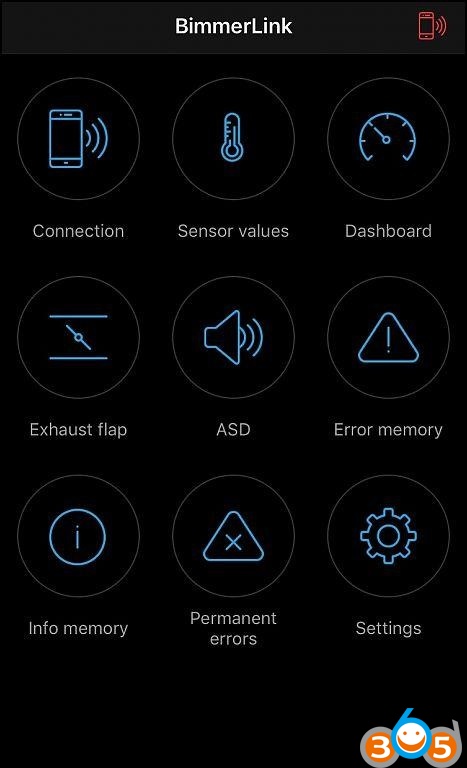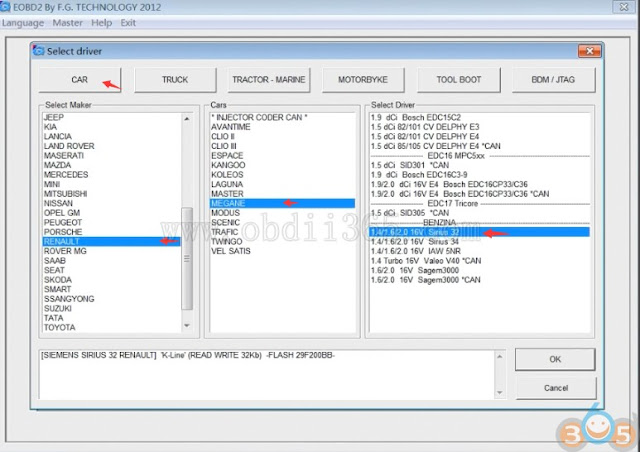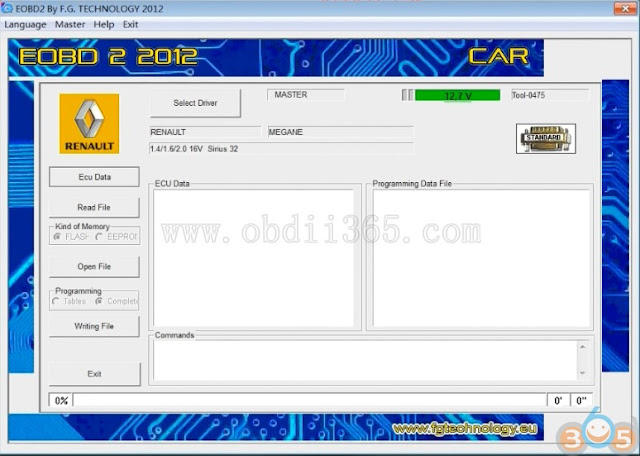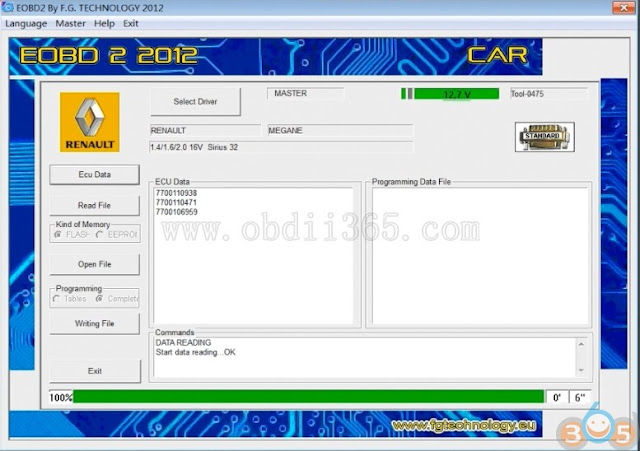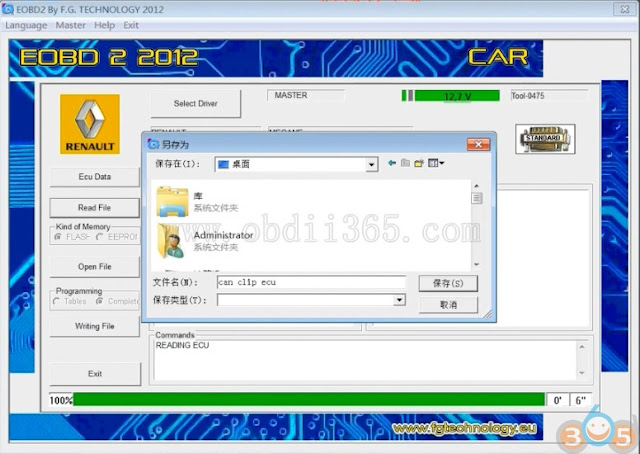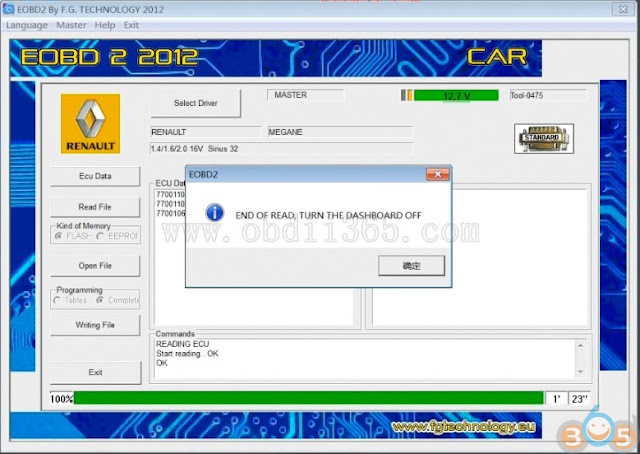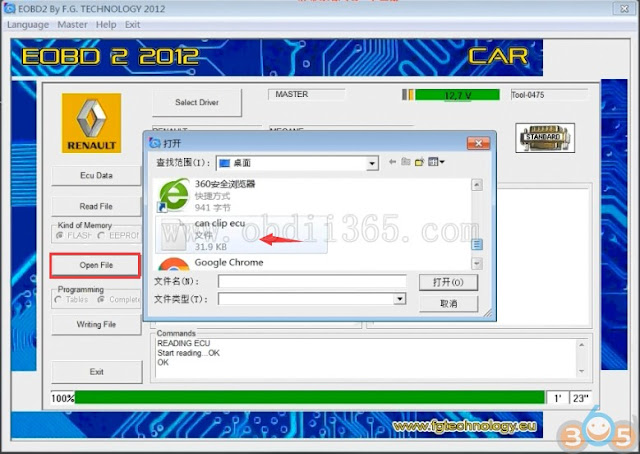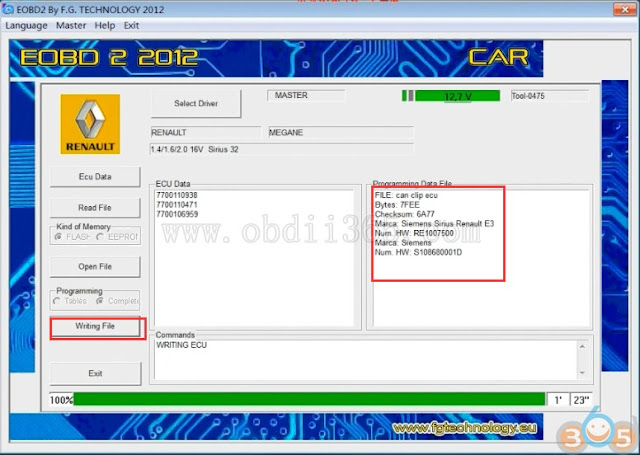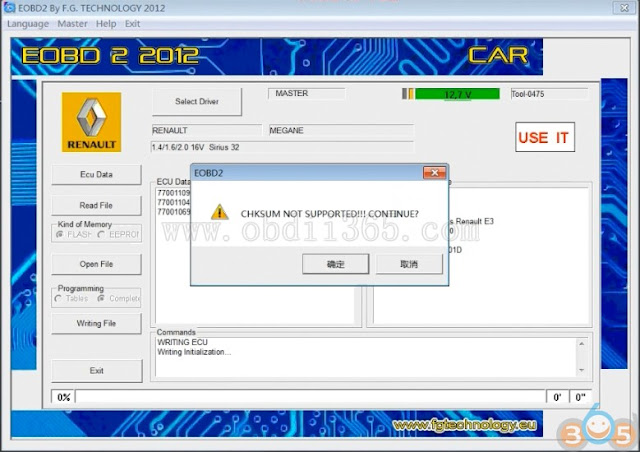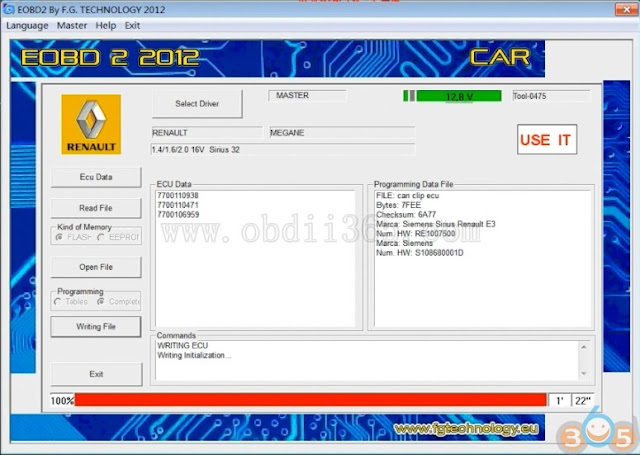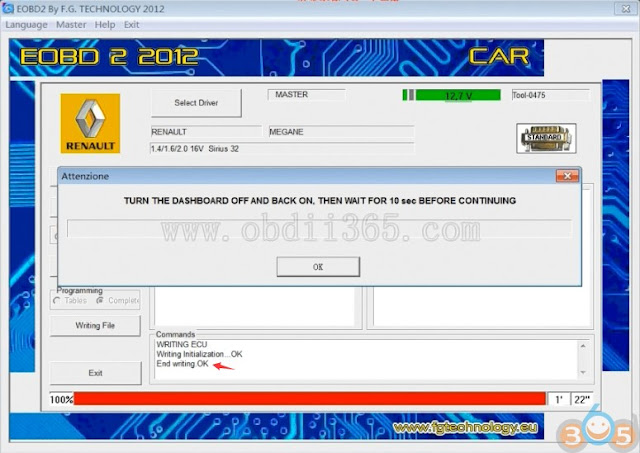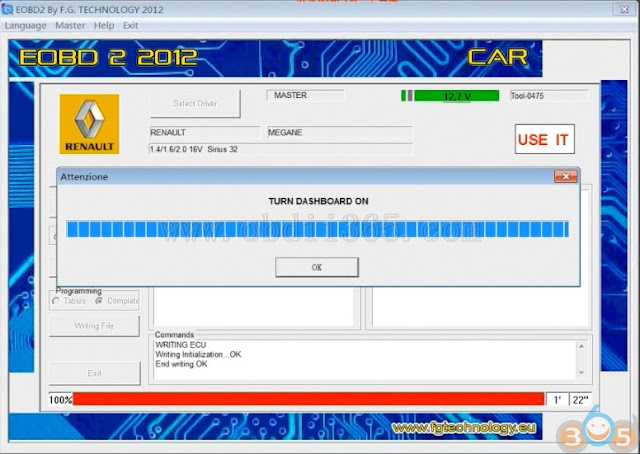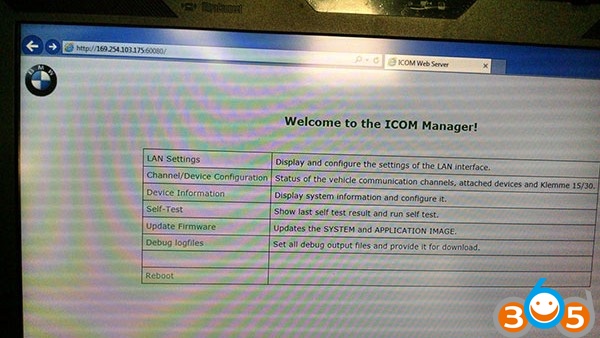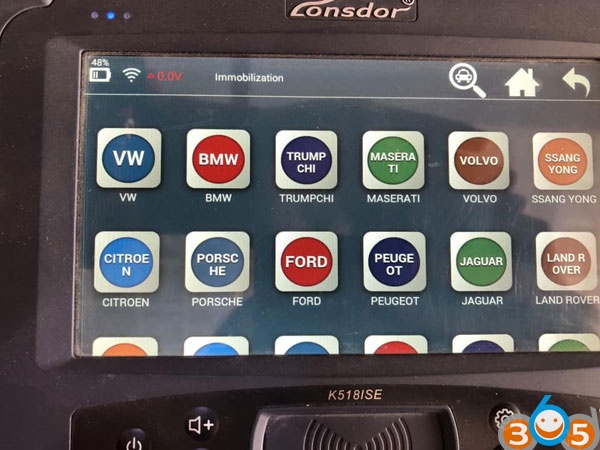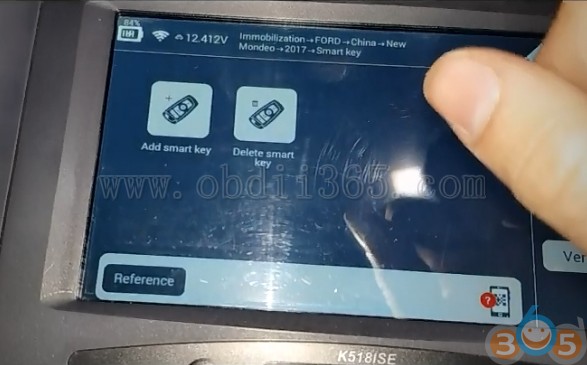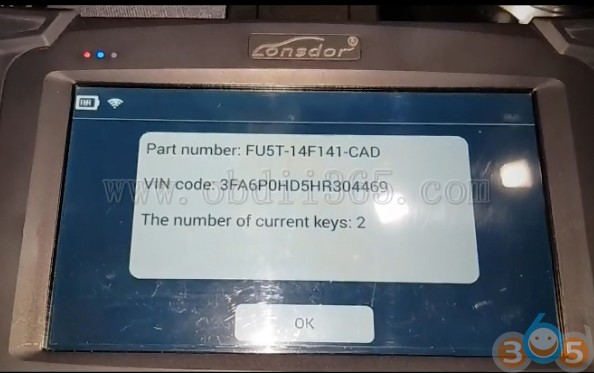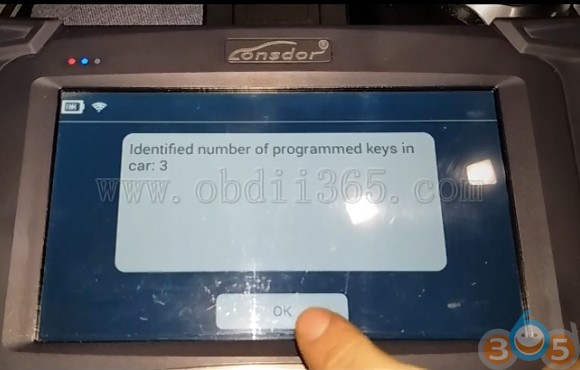How to program Chrysler PCM with DRB III Emulator
Look here: Procedure in detail will be of interest to those contempating a PCM change
After reading this, it is obvious that PCMs can be reprogrammed.
I have flash DVD for the DRB III, hopefully I will get it and can then do programming on a “swap” system. Keeping my fingers crossed.
It is Chrysler’s new “policy”
Mopar® is currently phasing out pre-programmed PCMs for the vehicles listed. New
modules will no longer be pre-programmed when received from Mopar®. Replacement of
future PCMs will require programming utilizing the DRBIII and TechCONNECT. The PCM
will not operate the engine until it is programmed. A Diagnostic Trouble Code (DTC) will be
set – “not programmed”.
CAUTION: Extreme care must be taken when programming a calibration into a
generic PCM. Do not randomly select a calibration. Once a calibration is
selected and programmed, the controller cannot be reprogrammed to a
different calibration. The module can only be reprogrammed to a more
recent version of that calibration.
When flashing a 2002 – 2004 LH vehicle the BCM may need to be
disconnected if experiencing failures during the flash of the transmission
portion of the PCM. The BCM will need to be disconnected after the module
ID portion of the flash is complete. Before pressing Page Forward to begin
the flash of the PCM Turn the Key to the OFF position and disconnect the
BCM. Then turn the KEY to the RUN position and Press Page Forward to
begin the PCM flash session.
NOTE: If this flash process is interrupted/aborted, the flash should be restarted and
then follow the directions on the DRBIII emulator.
Step 1. Before beginning the reprogramming procedure, remove any old flash reprogramming
files from the DRBIII memory. To clear the memory from the MAIN MENU power up
the DRBIII and then:
a. Simultaneously press the “MORE” and “YES” keys.
b. A screen will appear requesting a “COLD BOOT”.
c. Follow the on screen instructions by selecting the “F4” key.
d. When the DRB III® reboots to the MAIN MENU, proceed to Step 2.
NOTE: If your vehicle is a 2002 LH and the original PCM part number begins with 04
the technician should use the 2002 LH Part Number Reference chart above to
determine the corresponding “NEW” part number. This new number from the
chart should then be entered into the Tech tools application as the orginal
part number. If the original PCM number begins with 05 no change to the
flash selection process is required.
Step 2. With the ignition switch in the “RUN” position, determine the original part number of the
PCM currently in the vehicle. Using the DRBIII select:
a. “DRBIII Standalone”
b. “1998 – 2004 Diagnostics”
c. “All (Except Below)”
d. “Engine”
e. “Module Display”
f. Record the first ten (10) characters of the “PCM part #” on the repair order for later
reference.
NOTE: If the PCM is not operational, the part number can be obtained from the label
on the old controller. If the label on the controller is not legible, proceed to
next step.
Step 3. Page back to the “Main Menu”
Step 4. Determine if the vehicle is equipped with SKIM. Using the DRB3 select:
a. “DRBIII Standalone”
b. “1998 – 2004 Diagnostics”
c. “All”
d. “System Monitor”
e. “J1850 Module Scan”
f. Look for “SKIM” in the list of modules.
Step 5. If the vehicle is not equipped with SKIM then proceed to step 6. If the vehicle is
equipped with SKIM obtain the vehicle Personal Identification Number (PIN) before
continuing with step 6. This information is available from one of the following:
a. The original selling invoice.
b. The DealerCONNECT system under the “Sales” or “Parts” tabs – select “Key
Codes”.
c. By contacting the DaimlerChrysler Customer Assistance Center (DCCAC) at
1-800-992-1997.
CAUTION: Failure to install the SKIM pin number into the module after flashing the
PCM will cause a start and stall condition.
Step 6. Replace the PCM using the appropriate generic control module. Refer to the service
information available in TechCONNECT or the appropriate service manual in Section
8E, Electronic Control Modules, Powertrain Control Module, Removal/Installation.
Step 7. Open the hood, install a battery charger and verify battery state is above 11.5 volts.
Step 8. If the old “PCM part #” is known, proceed to step 14. If the old “PCM part #” is not
known, proceed to next step.
Step 9. On DealerCONNECT select the “Service” tab.
Step 10. Select “Vehicle Information Plus”.
Step 11. Manually enter the VIN and mileage and select “Enter”.
Step 12. Select the “Vehicle Option” tab.
Step 13. Under the “Vehicle Option” window, identify and record:
a. Engine.
b. Emissions (Federal or California).
c. Transmission (Automatic, 5-speed manual, etc.).
Step 14. Connect the DRBIII to TechCONNECT and the vehicle. Open TechTOOLS and
verify that the “DRBIII Status: Connected” message is in the upper right corner of the
TechTOOLS screen.
Step 15. TechTOOLS should automatically populate the VIN in the “Vehicle Criteria” area and
the available updates. If not, manually enter the VIN then TechTOOLS will populate
the available updates.
NOTE: Do NOT enter the generic controller part number in step 16a below.
Step 16. Determine the proper calibration:
a. If the old “PCM part #” is known, enter the part number of the old controller in the
“Parts Criteria” p/n window. Proceed to step 16.
b. If the old “PCM part #” is not known, select the correct calibration based on the
information that was recorded from “Vehicle Options” in step 13.
Step 17. Select the correct calibration.
Step 18. Select the “Download/Update” button.
Step 19. Monitor the “Flash Download/Update Progress” window on the TechCONNECT and
follow the instructions on TechCONNECT/DRBIII. When the flash process is
completed, proceed to next step.
Step 20. Enter the VIN in the PCM. Using the DRBIII select:
a. “DRBIII Standalone”
b. “1998 – 2004 Diagnostics”
c. “All”
d. ”Engine”
e. “Miscellaneous”
f. “Check VIN”
g. If the vehicle is not equipped with SKIM proceed to step 20h. If the vehicle is
equipped with SKIM follow the directions on the DRBIII. When the VIN and SKIM
key has been programmed, proceed to step 20.
h. Enter the VIN as requested by the DRBIII.
Step 21. Update the PCM mileage. Using the DRBIII select:
a. “DRBIII Standalone”
b. “1998 – 2004 Diagnostics”
c. “All (Except Below)”
d. “Engine”
e. “Miscellaneous”
f. “Check PCM Odometer”
g. “NO”
h. Enter the current odometer mileage and then press “Enter”.
-9- 18-006-04 REV. B
i. Cycle the ignition key to the OFF position and back to the ON position and then
press “Enter”.
Step 22. Proceed as follows:
a. If the vehicle is equipped with an automatic transmission, proceed to step 24.
b. If the vehicle is equipped with a non-turbo engine and manual transmission, it is not
necessary to set the pinion factor. Proceed to step 24.
c. If the vehicle is equipped with a Turbo engine and manual transmission, proceed to
step 23.
Step 23. On vehicles equipped with a Turbo engine and manual transmission, set the Pinion
Factor. Using the DRB III select:
a. “DRBIII Standalone”
b. “1998 – 2004 Diagnostics”
c. “All (Except Below)”
d. “Engine”
e. “Miscellaneous”
f. “Pinion Factor”
g. Select the correct tire size and then select “Page Back” to exit.
h. Proceed to step 24.
Step 24. On vehicles equipped with an automatic transmission, set the Pinion Factor. Using the
DRBIII select:
a. “DRBIII Standalone”
b. “1998 – 2004 Diagnostics”
c. “All (Except Below)”
d. “Transmission”
e. “Transmission Module”
f. “Miscellaneous”
g. “Pinion Factor”
h. Select the correct tire size and then select “Page Back” to exit.
i. Enter “Quick Learn” and then follow the instructions on the DRBIII.
NOTE: Due to the PCM programming procedure, a DTC may be set in other modules
(TCM, BCM, MIC, SKIM, etc.) within the vehicle, if so equipped. Some DTC’s
may cause the MIL to illuminate. Check all modules using “Module Scan”,
record the DTC’s, and erase these DTC’s prior to returning the vehicle to the
customer. Erase any DTC’s in the PCM only after all other modules have had
their DTC’s erased.
NOTE: The following step is required by law.
Step 25. Type the necessary information on the “Authorized Modification Label” p/n
04275086AB and attach near the VECI label (Fig. 1).
You have to know: esp. for newbies
You’d better take a VCI Pod for use with DRB iii, NOT the clone Micropod 2 (even the high quality SP271-C1 cannot work good with DRB emulator. ) look here: http://blog.obdii365.com/2019/01/16/drb3-emulator-worked-with-micropod-2-or-vci-pod/ tested on 300M. VCI Pod says yes but Micropod2 clone cannot work….
DRB III and VCI Pod for Chrysler 300M ABS Bleeding
Will wiTech Micropod2 program a used Dodge ECM?
Thank you again.
CGDI MB AC Adapter shorten data acquisition time to 10 35minutes
E Series W211 EIS 211 acquisition time: 9 minutes
C Series W209 EIS 209 acquisition time: 9 minutes
B Series W246 EIS 169 acquisition time: 35 minutes
A Series W246 EIS 169 acquisition time: 35 minutes
R Series W251 EIS 164905 acquisition time: 12 minutes
ML Series W164 EIS 164905 acquisition time: 12 minutes
GL Series W166 EIS 164905 acquisition time: 12 minutes
V2018.12 BMW E/F Scanner BMW-Explorer Software Download
Fixed programming FEM/BDC/EGS/DME/DDE
3. E-series Coding module
3.E-series CAS1, CAS2, CAS3, CAS3+ mileage Reset
4.E-series keyprog module
5.FEM/BDC mileage module
6.F-series mileage correction module
7. FLASH calibration READ/WRITE calibrations for F and G series models
8. ISN reset for F-series HP8 gearbox
9. FEM/BDC keyprog module
10. ISN MSx8x (SIEMENS) for BMW
11. F-Coding module
12. Tricore module for BMW
13. CAS4 CAS4+ F-series keyprog module with F-ISN
How to Write BMW CAS3+ Key when all keys lost with BMW E F Scanner
NOTE: Please ensure that key slot is unblocked before to program the new key there.
If you have all keys lost, you must answer NO when BMW-Explorer ask if you have working key. BMW-Explorer will then extract crypto from DDE/DME and EGS GS19D (if available). Your PC must be connected to Internet to fulfill this procedure.
Also it will read ISN from the CAS module and automatically fill the CRYPTO fields in the working window of BMW Explorer.
If all the fields are match each other it means that crypto is correct and you can use any field. For example we can choose EGS crypto, then upload *.bek file, press write (red button) and just follow on-screen instructions. Then start a car.
If your car has DME/DDE with ews3 system and you are going to use EGS crypto, you must answer YES after BMW-Explorer asks you about “CFG”. Then simply wait the finish of the programming procedure. Don’t forget to make DME-CAS sync in DME menu (this step is not available for DME/CAS with ews4 )
In case if you see a different values in the DME crypto and EGS crypto fields, you can try to program the key using each field in turn.
After the key successfully programmed you must check a key status field
002B00- for pcf7936 chip
004B00- for smart key
005B00- for keyless-go key
Note: When you are using this way of key programming, make sure than DME/DDE-CAS-EGS belongs to the SAME car
Please ensure that key slot is unblocked before to program the new key there.
This variant is usable for a cars equipped with Bosch and Siemens DME/DDE with ews4 16 bytes long ISN code AND you have a possibility to read out ISN from DME/DDE.
BMW-Explorer can read ISN (SecretKey) from the following DME/DDE types-ME17N45 , MEV17_2 , MED17_2 , MV1722 , MVD1722 , MEV17N46 , MEVD176k , D7xN47xx , D7xN57xx , MSS60
If you got above listed DME/DDE, but BMW-Explorer was unable program key automatically, you must go to DME/DDE (Extra functions), read ISN manually and copy it. After that you must return to the CAS, select Key learning, answer NO when BMW-Explorer ask if you have working key, tick DME ISN box and Paste copied ISN into this field, then upload *.bek file, press write (red button) and just follow on-screen instructions. Then start a car.
After the key successfully programmed you must check a key status field
002B00- for pcf7936 chip
004B00- for smart key
005B00- for keyless-go key
Please ensure that key slot is unblocked before to program the new key there.
You can TRY to program key by the following way:
1. Read CAS eeprom using any of suitable programmer (Xprog,ETL etc.)
Note: For the CAS modules programmed with ISTA36-42 (bmw numbers 9221719 , 9226238 , 9221720 , 9227053 , 9226238 , 9217853 , 9226239 , 9217854 , 9227053 , 9226239 , 9227106 , 9217854 , 9230590 , 9227053, 9230591 , 9226238 , 9237046 , 9221720 , 9237047 , 9221719 , 9237046 , 9237047), open read eeprom in the HEX Editor and write down values from the 02 and 03 columns in the 1 and 2 rows (as pictured)
9278746 , 9267608 , 9283153 , 9278746 , 9283154 , 9278745 , 9287534 , 9283153 , 9287535 , 9283154 , 9314256 , 9287534 , 9321069 , 9314256) ), open read eeprom in the HEX Editor and write down values from the 00 and 01 columns in the 1 and 2 rows (as pictured)
Note: When you are using this way of key programming, make sure than DME/DDE-CAS-EGS belongs to the SAME car
After the key successfully programmed you must check a key status field
002B00- for pcf7936 chip
004B00- for smart key
005B00- for keyless-go key
How to install Fgtech 0475 EU Version Step by Step
2019 new China clone Fgtech galletto firmware 0475 software V54 step-by-step installation on Windows 7.
Free download Fgtech 0475 software
Procedure:
Step 1: Install setup
Open Fgtech v54 Software CD
Read "Read ME" text file first
Open and install v55 for 0475 all win.exe
Operation completed will generate icona.ico file on desktop
Open Patch No Reg Key v55 folder
Copy EvO.dll and mfc42.dll files to folder C://Program Files/Fgtech v54- Win7
Step 2: Install Fgtech 0475 driver
Windows 7 will auto detect device driver
If displays driver not successfully install error message, do following:
Go to Device Manager->right click on FGTech-> Update Driver Software
Select Browse my computer for driver software
Search for driver in this location: C://Program Files/Fgtech v54- Win7/Driver interfaccia
Windows has finished updating and installing the driver sofwtare for fgtech fw0475.
Software is ready for use.
Step 3: Run fgtech software
Open icona.ico software on desktop
If fgtech prompts Windows Vista or above detected, making a second patch, press OK to contine.
Select language you desired
Read and write ECU.
Related post:
EU Fgtech Galletto V54 FW0475 Download, Install, Car List, FAQs and Reviews
How to code BMW X1 F48 with Vgate iCar 2
2. Auto fold/unfold ORVM with lock/unlock
Renault Sirius 32 Renault K-line read and write with Fgtech 0475
Fgtech galletto v54 new fw0475 master clone has been tested to read and write Renault Megane Siemens Sirius 32 ecu without issue.
Set up Fgtech v54 software
Select Car->Renault->Megane ->1.4/1.6/2.0 16V Sirius 32
Siemens Sirius 32 Renault K-line read and write
Read ECU data
Save ECU data
Open ECU data just saved
Writing ECU
If fgtech 0475 prompts Checksum not supported, press YES to continue
Writing ecu in progress
Turn the dashboard off and back on. Then wait for
10 sec before continuing
Fgtech V54 write Renault Sirius 32 ECU success
http://www.obdii365.com/producttags/fgtech-galletto.html
Foxwell NT510 vs. Creator C310+ BMW Code Scanner
What makes Foxwell NT510/NT520 Pro perfect for BMW diagnosis? Check the table comparison below:
|
Image
|
|
|
|
Item
|
||
|
Customer Rating
|
4.1 / 5
|
4.4 / 5
|
|
BMW OBD2
|
Yes, (OBDI with extra adapter)
|
Yes, (OBDI with extra adapter)
|
|
CEL
|
Yes
|
N/A
|
|
Transmission
|
Yes
|
No
|
|
ABS, SRS
|
Yes
|
Yes
|
|
I/M Readiness
|
No
|
No
|
|
Oil Reset
|
Yes
|
Yes
|
|
EPB
|
Yes
|
N/A
|
|
DPF
|
Yes
|
N/A
|
|
Coding (on specific vehicles)
|
Yes
|
N/A
|
|
Price (in obdii365.com)
|
|
|
Which tool to virgin Benz W211 E280 TCU, VVDI MB, FVDI or AVDI
2) online scn coding with xentry
Positive Feedback on GM tech2 off obdii365
I tested device and it works well. Problem is the screen. I believe for return I would have to send back and pay for shipping. This would take a long time and I have work to do using the tool.
What is the difference between BMW ISTA-D and ISIS?
EDIABAS
OMITEC USB
Lonsdor K518ISE Free Subscribed Menus Update Policy
2. Subscribed menus can be used for free for 90 days. You need to pay for them after the trial period. After the trial period, subscribed menus will not work properly if you don’t pay. And the menus will disappear after updating the device.
A. 365 days is a period and the price is USD600 per period. One year period starts from the day of the trial period finished.
B. Purchase subscription from us. You can use the menus normally and permanently after payment.
C. Menus which you purchase includes subscribed menus that have been released and that will have been released in one year period.
D. Subscribed menus beyond one year period requires extra payment.
How to Add Ford Fusion 2017 Smart Key with Lonsdor K518

/image%2F1896381%2F20151209%2Fob_cb2b49_obd365-com.png)